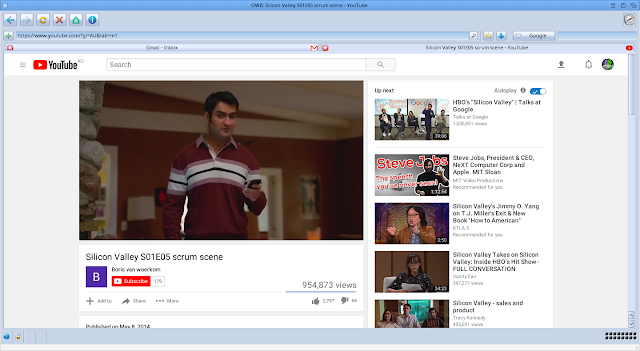Part 1 is here if you haven't read it already - this part continues straight from Part 1 so I am assuming you read Part 1!
The next part of the build is getting AmiNetRadio setup. You can download it from Aminet.
To keep things clean on my build, I created an Applications drawer on the Work partition. This means that the core OS parts are kept separate from the stuff I am adding in. This makes it quicker to backup the OS partition before upgrades, etc.
I extracted the AmiNetRadio archive I downloaded to the Applications drawer:
One of the things you will need to do is download all the external players that allow AmiNetRadio to play all the different music formats - here below for example is the ModPlug player archive, which I got from Aminet. This gives AmiNetRadio the ability to play back a lot of different common Amiga mod formats. Note that it doesn't play CUStom mod formats, TF format files and a few others too.
To install you simply copy the contents of the Players drawer (shown below) to the Players drawer in the AmiNetRadio drawer shown in the screenshot above.
I next added the FLAC player (as below), and then added all the other ones available on Aminet one at a time.
In addition to players, AmiNetRadio also supports skins of the player interface - the default one is seriously ugly in my opinion. Here I have added some more from Aminet.
Before I run AmiNetRadio though, it has a few pre-requisite MUI classes, which you can download from AmiNet too:
So I got to work installing the required MUI classes:
With that done, AmiNetRadio launches and after changing the skin to something better, I could start to enjoy my large mod collection through it on my MorphOS 3.10 install:
Next, I had a go getting Delitracker II (a classic Amiga application I have used since my Amiga 2000 I got back in 1991) running natively on MorphOS 3.10. You can download it from Aminet. The Installer runs through as expected:
Naturally I want all the custom mod formats - that is why I want Delitracker installed!
The Genies are installed next (graphical addins, mod saving and more):
This next bit about configuring the Genies is important, as it explains how to turn off the plugin and how to hide on launch from the settings menu:
All done!
With the install done I next go to the DeliGenies drawer in the newly installed Delitracker_II drawer:
You need to move all the *-*player files to the GenieStore.
For MorphOS (and all NG Amiga operating systems), they don't have the actual Paula soundchip for native audio output so the players we moved above can't be used. We need the AHI retargetable player for Delitracker, which is available from AmiNet. Here is the resulting archive downloaded and extracted as below:
The AHI-NotePlayer I then move into the DeliGenies drawer shown previously.
I also downloaded the DigiBoosterPro player (to play tracks made with the Amiga DigiBoosterPro application):
Along with that player, I also downloaded a few other additional players not included with Delitracker_II from AmiNet and copied to the DeliPlayers drawer:
With that I could launch Delitracker II, but we need to do some more configuration before we can use it at all. Do not play any mods with it yet.
Click on the Genie icon in the GUI to bring up the Genies prefs:
Select the AHI-NotePlayer and change the Audio Mode as below:
With the AHI-NotePlayer prefs window in focus, right click on the Ambient Workbench title bar and under Settings menu select the Activate option, and make sure the Popup option in the same menu is deselected. This means that Delitracker will use the AHI Noteplayer.
With that done, go back to the same title bar menu by right clicking and select Project > Save Prefs. You can then click Hide in the prefs window to hide the prefs window.
From the Genies window that is still open, select the Paula NotePlayer, and the prefs will appear as below:
As before with AHI, We need to right click on the Ambient Workbench title bar and access the Settings menu. In this we need to deselect Activate and Popup. This will ensure the Paula noteplayer is not used by Delitracker II.
Again, you need to keep the Paula Noteplayer window in focus, then right click on the Ambient weorkbench titlebar and select Project > Save Prefs to save the setting. You can then click on Hide in the Paula Noteplayer window.
It is not possible to remove the Paula Noteplayer as it is not a file in the DeliGenies drawer that we can remove like the others. If you try removing it in the DeliGenies prefs then it will just reppear the next time you launch Delitracker II! That is why we need to deactivate it as per the steps above.
You can now click OK on the Delitracker Genies window.
Don't forget to also go into the Delitracker Options (? icon) in the Delitracker II program as well as we should enable the Low chipmem option. This forces Delitracker to use Fast memory instead of chip memory, which has to be done since MorphOS has no chip memory hardware installed and we need to use Fast memory.
With that done, you need to save the Delitracker preferences to make sure we don't lose all the work we just did! With Delitracker II window in focus, right click on the Ambient title bar menu Select Settings > Save Settings. If prompted accept the default name. With that you need to close Delitracker, which you can do from the title bar menu Project > Quit. Clicking close on the window will minimise it, not close it!
With it relaunched, Delitracker II is now using the AHI Noteplayer instead of Paula and can play most of the custom mod formats that other MorphOS mod players can't playback - which is of course why I was setting this up in the first place!
It is great to have it running natively on the MorphOS 3.10 Ambient desktop:
While I was at it, I installed another Classic Amiga application, Final Writer 97, which works perfectly under MorphOS 3.10 in admittedly limited testing. Running it side by side with Delitracker II as two native Amiga applications under MorphOS 3.10 is rather cool in my opinion:
Really great to have this - under AmigaOS4.1 it is far from optimal.
I also decided to try out the Google Apps. This is relevant since most NG Amiga systems have poor application support for Word/Excel/Power point style applications. Being able to run these through a web browser solves this issue since it is not important then to have a local application to edit documents under MorphOS. (I know there is Cinnamon Writer for MorphOS, but it is a long way from being a fully featured word processor).
First up, Google Docs:
Pleased to say it works well, and I was able to create a new document and save to Google Drive.
I had less success with the Google spreadsheet application, which crashed the system trying to launch itself.
I also had trouble using Google Drive through the web browser, but there is an application for MorphOS to give you access to Google Drive natively through MorphOS. More on that later.
Using the browser spoofing function in Odyssey to make it pretend it is a iPad or Chrome/Firefox/IE, etc, really helps with getting sites to load correctly in my testing.
Next up is installing AmigaCloudHandlers, an application written for Classic Amiga, MorphOS and AmigaOS 4.x to allow Amigas to mount Google Drive and Dropbox cloud stored files from a drive mounted on our Amigas! Very cool!
I downloaded the latest 2018 version of the program from AmiNet. This program requires registration to use it in reade/write volume mode, but using it in read only volume mode is free to try it out first.
It costs 10 Euro to register which is quite reasonable for the functionality that it allows your Amiga to do! Here is the contents of the Lha once downloaded:
The readme contains clear instructions on how to install it, although there is an important step missing to get it working on MorphOS, which I will cover in this blog entry:
I copied the Cloud drawer from the archive to the Devs drawer first, as below:
Here is the content of the Cloud drawer. As per the installation instructions we need to obtain a code for the Google Drive via the web link provided in the installation instructions.
You do of course have to have a Google account to proceed past this point. Since I have one already I put in the web link into Odyssey, logged in with my Google account and soon enough it prompts me to allow the program access to my Google account. This is needed to allow AmigaCloudHandlers to work with Google Drive.
It then spits out the necessary code, which we need to copy:
We then edit the google_drive_client_code file in the Devs:Cloud drawer and replace the placeholder text with the actual code:
Next we need to modify the s:user-startup file to add the lines indicated in the installation instructions, which I did.
Here is the original user-startup, and the same file after the new lines are added to the bottom of the file:
I have a Dropbox account also, but for now I decided to focus on getting Google Drive working.
After a reboot you are instructed to open a Shell window and type "list google:" to get the system to mount the Google drive. Unfortunately for me it immediately threw up an error as below:
After some mucking around, I found the issue. In the Devs:Cloud drawer there is a file called cloud.mountlist. Upon reviewing it I found it is using the 68k version of the handlers rather than the mos (MorphOS) versions!
Both versions are in the Cloud drawer but it seems to be default set to use the 68k versions.
The need to change this for MorphOS (and presumably AmigaOS 4.x too) was not explained in the installation instructions, which in my view it really should have been. It didn't work for me until I changed it.
I edited the cloud.mountlist file and changed the three handlers to use the mos versions of the handlers, as below.
After another reboot, running "list google:" it then mounted and worked first time! Success!
The next step involves copying the MorphOS version of the Google-Drive-Disk.info file to the root of the Google drive volume Google:, and renaming it to Disk.info. This then allows the mounted Google: volume to be visible as a drive icon on the Ambient Desktop under MorphOS 3.10:
With that done, I now have a GoogleDrive icon on MorphOS 3.10, and access to all my Google Drive files at any time directly from MorphOS! Very cool indeed.
A closer view of the Google Drive volume contents:
You can even see the Test document I created in Google Docs early in the post and saved to Google Drive!
I am really glad to get that working well. I am thinking to backup my MorphOS system to the cloud storage, putting my mod collection on there, and maybe other things too!
Having an extra 15GB of free internet storage available to my MorphOS machine is very handy, and being able to copy stuff to Google Drive from any machine and being able to immediately access on MorphOS too is rather cool too.
For the next part of the build (when I have time to write it), I plan to work on the Classic Amiga emulation and other things too. Until then, I hope this has been interesting and encouraged you to play around with MorphOS 3.10!