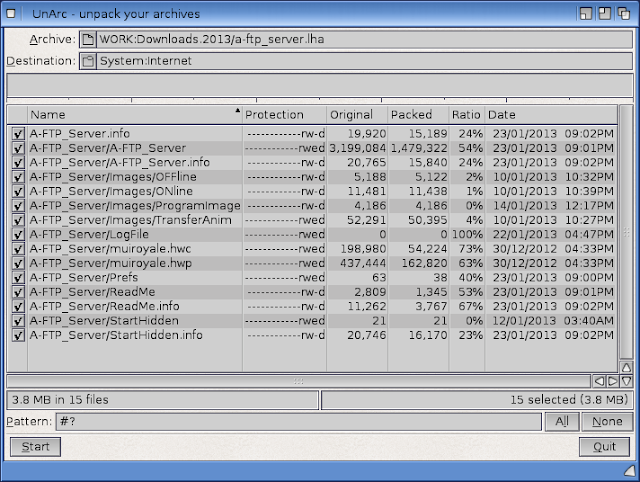Today I wanted to take a look at AMIVNC4 on my AmigaOne X1000.
AmiVNC is an AmigaOS4 port of the popular VNC Server software which allows you to view what is happening on the desktop of a computer from a different computer.
It is available to download from www.onyxsoft.se, under the Utilities heading:
I downloaded it and extracted it to System:Utilities
Reading the release notes that come with it, I found there is a workbench icon for AmiVNC but most of it's functionality exists in the command line version of the program. So I will focus on this.
First I ran amivnc4 -h from the Shell to see the available options. There are quite a few:
First things first - let's set a password to ensure a secure session - for testing purposes let's use 'secret':
This now saves the password and exits the program. It is not needed to enter this parameter again unless you want to change the password.
Next, let's setup AmiVNC verbose mode (-v) so we can see what is happening and specify -s5902 to specify to accept VNC connections on port 5902:
So now AmiVNC is waiting for a connection...
At this point let's switch across to my Windows 7 Pro PC. Initially I tried to use TightVNC client to connect to the AmigaOne X1000:
I didn't change any default settings, and when I click connect I am prompted for the password:
After entering the password and clicking OK, I was greeted with the AmigaOne X1000 desktop on my PC - however there was a big problem with the colours:
So next I consulted Google and found a lot of people hit the same problem using TightVNC and other variants of the VNC client. (Even after adjusting RGB settings, etc)
The author of the AmigaOS4 port provided a link to the VNC Client he used to successfully connect to the AmiVNC4 server. This link is at http://s.guillard.free.fr/OS4/vncviewer.zip
Once I downloaded and extracted this older VNC client for Windows, I was ready to try again:
Once again I was prompted for the password:
After this I was greeted with the AmigaOne X1000 desktop on my Windows 7 PC, all colours correct! (Click to expand):
Below is the VNC client on the PC multitasking nicely with Office 2013 which I freshly installed this weekend on the PC to play around with (click to expand):
The screen update is not that fast from the X1000, but it is usable for common tasks. I wouldn't expect to play games remotely or anything like that!
Great result - I can now VNC to the X1000!
On the AmigaOne X1000, you can see the connection information from the verbose output of the program:
Next, of course I wanted to make AmiVNC4 run on boot so that I can connect to the X1000 anytime I want to from my PC without running the program from the Shell everytime. To do this I added some lines to the bottom of the System:s/user-startup file.
The relevant lines are highlighted while editing the file below in Notepad (Click to expand):
After a reboot I tested connecting from the PC and it worked! Excellent!
I hope this information is useful to anyone trying to get AmiVNC4 working on their X1000!
Sunday, 17 February 2013
Fixing the Boot sound on my X1000
On the first day I received my X1000 (last year) and powered it up for the first time, I notice the boot sound it plays was scratchy and sounded terrible.
Because it was annoying I immediately disabled the command that runs the boot sound, which is located in System:s/startup-sequence. The line in question is shown below while editing the file in Notepad:
You can comment out a line by preceding it with the ';' character.
Once booted the sound is fine, apart from a noticeable pop when running an audio program for the first time.
I totally forgot about it since then and left it like this until today, when I noticed a forum post discussing this issue and a solution!
The solution involves downloading a program called KeepAHIOpen, available from os4depot.net. The program was written by Daniel Westerberg for OnyxSoft.
Keen to try it, I downloaded it, and extracted it to C:
The readme included with the archive explained that it is necessary to add a command to the user-startup file, which is located in System:S/user-startup. The commands to add are shown below while editing the file in Notepad (Click to expand):
I am sure some Amiga fans out there will point out that the BEGIN and END lines are not necessary, which is true. But it keeps the user-startup file neat and easier to find the line you need later on.
After a reboot, the startup sound played with no scratchy noise and the popping sound was gone too!
Happy Days!
I noted that some people reported replacing the default soundcard (included with the X1000) with a superior SoundBlaster Live! card also solves the issue without the KeepAHIOpen patch, but I can't test that to confirm this. If you have this setup please let me know if it fixed it for you!
In any case, I am happy to have the boot sound back and the popping sounds gone.
I hope this information helps any other X1000 owners out there with the same issue.
Because it was annoying I immediately disabled the command that runs the boot sound, which is located in System:s/startup-sequence. The line in question is shown below while editing the file in Notepad:
You can comment out a line by preceding it with the ';' character.
Once booted the sound is fine, apart from a noticeable pop when running an audio program for the first time.
I totally forgot about it since then and left it like this until today, when I noticed a forum post discussing this issue and a solution!
The solution involves downloading a program called KeepAHIOpen, available from os4depot.net. The program was written by Daniel Westerberg for OnyxSoft.
Keen to try it, I downloaded it, and extracted it to C:
The readme included with the archive explained that it is necessary to add a command to the user-startup file, which is located in System:S/user-startup. The commands to add are shown below while editing the file in Notepad (Click to expand):
I am sure some Amiga fans out there will point out that the BEGIN and END lines are not necessary, which is true. But it keeps the user-startup file neat and easier to find the line you need later on.
After a reboot, the startup sound played with no scratchy noise and the popping sound was gone too!
Happy Days!
I noted that some people reported replacing the default soundcard (included with the X1000) with a superior SoundBlaster Live! card also solves the issue without the KeepAHIOpen patch, but I can't test that to confirm this. If you have this setup please let me know if it fixed it for you!
In any case, I am happy to have the boot sound back and the popping sounds gone.
I hope this information helps any other X1000 owners out there with the same issue.
Sunday, 3 February 2013
A-FTP Server on X1000
Today for my first (delayed) blog entry for 2013 I want to take a look at the recently released A-FTP Server application on AmigaOS4 for the X1000!
A-FTP Server was written using the Hollywood Development application, AISS and MUI-Royale for the GUI by Paul Bloedel. It is available to download from www.os4depot.net
A-FTP Server requires AISS to run, which is also available on OS4Depot. I already have AISS installed previously.
As the name implies, A-FTP Server is an FTP Server for AmigaOS4, which enables file transfers between computers using an FTP client. I was very keen to try it out so let's get into it!
Once you have downloaded it, the archive simply needs to be extracted where you want it. I chose System:Internet.
Once extracted you get a nice A-FTP_Server folder and two icons, one to start A-FTP Server manually, and a StartHidden program which can be added to WBStartup (accessed now via Prefs) to get A-FTP Server to start automatically on boot:
The Readme explains some more about the program, including which FTP client programs for Windows, Amiga and Android have been tested and confirmed working with A-FTP Server:
Once launched, A-FTP Server presents a simple interface, which requires some configuration to get working:
First, I clicked the checkbox to enable Allow Anonymous Access, and then selected WORK:downloads.2013 as the path for anonymous users.
Next, I went to click Add User and then realised that it didn't do anything. You have to type in the username you want to use first, then click Add User. I used epsilon as the username. This will make the greyed out options available to be configured - Password, User Path and the level of access (read only or read and write access).
Note that for the User Path I had to create a folder called WORK:A-FTP and a sub folder called Epsilon manually before selecting the path, since the requester box does not give the option to create the folder at that time. Perhaps this could be included in the future is it is unlikely on initial configuration that this folder structure would be in place!:
Ok, so now we have configured everything as below, and ready to start the Server:
We start the server by clicking on the Start Server button, with options (once started) to stop or close the GUI (so A-FTP Server runs in the background - a nice touch):
But what IP address do I connect to, in order to reach my X1000 via FTP client? One of my pet irritations in AmigaOS4 until recently was that there is no easy way to determine your IP address if it is DHCP assigned.
Update 4/2/2013 - Thanks to Chris_Y on AmigaWorld.net for the tip - I know now that you can get your IP address from the shell under AmigaOS4 by typing in shownetstatus.
Further Update 4/2/2013 - Thanks for Kicko on AmigaWorld.net for letting me know that there is a tooltype available on A-FTP (turned off by default) that allows the local IP address to be displayed on A-FTP when it is running! Simply right click on the A-FTP_Server icon and select Information from the menu that appears. Next, select the Icon tab, and then remove the brackets around LOCAL_IP=TRUE, as shown below:
Then, when A-FTP is run, you will now see the local IP address of the X1000 on the A-FTP screen just above the "Server is OFF-line" message, as shown below:
Ok, so now I know where I am connecting to! So next I need to setup an FTP client on my Windows 7 PC. Given I didn't have one installed I decided to try out one of the programs on the AFTP-Server README list of compatible FTP clients. So, next I switched to my Windows 7 Pro 64Bit PC and I downloaded SmartFTP, which is a commercial product that needs to be registered after 30 days:
Once installed, I was presented with the following SmartFTP interface:
So I chose to open a remote connection which prompted me for the AmigaOne X1000's connection information, which initially I decided to test using anonymous authentication:
After clicking ok, SmartFTP went a connected to the AmigaOne X1000 straight away - success:
I then opened a local browser session, which nicely shows the local Windows 7 harddisk and the AmigaOne X1000 FTP session in a split window, very similar to DOpus on Classic Amiga, except SmartFTP enables me to use drag and drop to transfer files between the windows:
I then changed the Windows 7 localdisk to Downloads.2013 and transferred amiupdate.lha as a first test, which worked! I then opened the archive on my PC (as below) and viewed the release_notes.txt to confirm the transfer worked ok:
On the AmigaOne side, I checked the X1000 A-FTP UI to see the events as I transferred additional files:
Now, for those unfamiliar with FTP, anonymous access is read only access. This means you cannot transfer files to the FTP server using anonymous access, only download them. As a test, I tried to upload a file (WO2097CD.iso.lha) to the A-FTP Server using anonymous access.
I expected to be told I didn't have access, or something similar but that wasn't what happened - SmartFTP kept re-trying to upload the file, and A-FTP stops the FTP Server and comes up with a nasty error instead:
The error doesn't crash the application, so next I looked at the event log on the A-FTP Server (shown below). It looks like it doesn't capture this type of event. Perhaps it can be fixed in future releases to refuse the connection and log an error message to that effect...
Anyway, let's now test authenticated access from SmartFTP, creating a new connection to the X1000, using the epsilon username/password I set up on the A-FTP Server earlier:
As before, SmartFTP immediately connects to the X1000 and the session is established - no files are in the Epsilon folder assigned to the epsilon user, but it is ready to receive files:
Next I transferred gemrb archive across to the X1000, which worked well:
You can see the file is now on the X1000, in the Epsilon folder:
I then set about trying to transfer other files, watching the transfers in the A-FTP Event log window as it went:
And here are the transferred files on the X1000:
I then extracted and open GemRB as a test to make sure the files transferred correctly - it worked fine:
So, as a last test I wanted to see the performance when copying files across to A-FTP. My switch is a gigabit switch and the PC is connected at gigabit speed. The X1000 however - I am not sure what speed it uses for the network interface so this test should expose that. I used an iso file to test, and switched the SmartFTP tabs at the bottom to show the Speed tab so I could see the transfer speed:
I was surprised that it only transfers files at 10MB/s maximum! I then tested copying scanned PDF's (around 14GB of files) and found a similar result:
Is this speed a limitation of A-FTP Server or the network interface driver under AmigaOS4 on the X1000? If it is AmigaOS4, I hope the speed can be improved in AmigaOS4.2.
When I have some more time, I also want to try the FTP clients out on my Amiga4000T and Mac to connect to the X1000 in due course.
For now, I am very happy as this provides me a method to transfer large files between the PC and X1000, and as a free product A-FTP server works well and is recommended for AmigaOS4 and X1000 owners.
A-FTP Server was written using the Hollywood Development application, AISS and MUI-Royale for the GUI by Paul Bloedel. It is available to download from www.os4depot.net
A-FTP Server requires AISS to run, which is also available on OS4Depot. I already have AISS installed previously.
As the name implies, A-FTP Server is an FTP Server for AmigaOS4, which enables file transfers between computers using an FTP client. I was very keen to try it out so let's get into it!
Once you have downloaded it, the archive simply needs to be extracted where you want it. I chose System:Internet.
Once extracted you get a nice A-FTP_Server folder and two icons, one to start A-FTP Server manually, and a StartHidden program which can be added to WBStartup (accessed now via Prefs) to get A-FTP Server to start automatically on boot:
The Readme explains some more about the program, including which FTP client programs for Windows, Amiga and Android have been tested and confirmed working with A-FTP Server:
Once launched, A-FTP Server presents a simple interface, which requires some configuration to get working:
First, I clicked the checkbox to enable Allow Anonymous Access, and then selected WORK:downloads.2013 as the path for anonymous users.
Next, I went to click Add User and then realised that it didn't do anything. You have to type in the username you want to use first, then click Add User. I used epsilon as the username. This will make the greyed out options available to be configured - Password, User Path and the level of access (read only or read and write access).
Note that for the User Path I had to create a folder called WORK:A-FTP and a sub folder called Epsilon manually before selecting the path, since the requester box does not give the option to create the folder at that time. Perhaps this could be included in the future is it is unlikely on initial configuration that this folder structure would be in place!:
We start the server by clicking on the Start Server button, with options (once started) to stop or close the GUI (so A-FTP Server runs in the background - a nice touch):
But what IP address do I connect to, in order to reach my X1000 via FTP client? One of my pet irritations in AmigaOS4 until recently was that there is no easy way to determine your IP address if it is DHCP assigned.
Update 4/2/2013 - Thanks to Chris_Y on AmigaWorld.net for the tip - I know now that you can get your IP address from the shell under AmigaOS4 by typing in shownetstatus.
Further Update 4/2/2013 - Thanks for Kicko on AmigaWorld.net for letting me know that there is a tooltype available on A-FTP (turned off by default) that allows the local IP address to be displayed on A-FTP when it is running! Simply right click on the A-FTP_Server icon and select Information from the menu that appears. Next, select the Icon tab, and then remove the brackets around LOCAL_IP=TRUE, as shown below:
Then, when A-FTP is run, you will now see the local IP address of the X1000 on the A-FTP screen just above the "Server is OFF-line" message, as shown below:
Ok, so now I know where I am connecting to! So next I need to setup an FTP client on my Windows 7 PC. Given I didn't have one installed I decided to try out one of the programs on the AFTP-Server README list of compatible FTP clients. So, next I switched to my Windows 7 Pro 64Bit PC and I downloaded SmartFTP, which is a commercial product that needs to be registered after 30 days:
Once installed, I was presented with the following SmartFTP interface:
So I chose to open a remote connection which prompted me for the AmigaOne X1000's connection information, which initially I decided to test using anonymous authentication:
After clicking ok, SmartFTP went a connected to the AmigaOne X1000 straight away - success:
I then opened a local browser session, which nicely shows the local Windows 7 harddisk and the AmigaOne X1000 FTP session in a split window, very similar to DOpus on Classic Amiga, except SmartFTP enables me to use drag and drop to transfer files between the windows:
I then changed the Windows 7 localdisk to Downloads.2013 and transferred amiupdate.lha as a first test, which worked! I then opened the archive on my PC (as below) and viewed the release_notes.txt to confirm the transfer worked ok:
On the AmigaOne side, I checked the X1000 A-FTP UI to see the events as I transferred additional files:
Now, for those unfamiliar with FTP, anonymous access is read only access. This means you cannot transfer files to the FTP server using anonymous access, only download them. As a test, I tried to upload a file (WO2097CD.iso.lha) to the A-FTP Server using anonymous access.
I expected to be told I didn't have access, or something similar but that wasn't what happened - SmartFTP kept re-trying to upload the file, and A-FTP stops the FTP Server and comes up with a nasty error instead:
The error doesn't crash the application, so next I looked at the event log on the A-FTP Server (shown below). It looks like it doesn't capture this type of event. Perhaps it can be fixed in future releases to refuse the connection and log an error message to that effect...
Anyway, let's now test authenticated access from SmartFTP, creating a new connection to the X1000, using the epsilon username/password I set up on the A-FTP Server earlier:
As before, SmartFTP immediately connects to the X1000 and the session is established - no files are in the Epsilon folder assigned to the epsilon user, but it is ready to receive files:
Next I transferred gemrb archive across to the X1000, which worked well:
You can see the file is now on the X1000, in the Epsilon folder:
I then set about trying to transfer other files, watching the transfers in the A-FTP Event log window as it went:
And here are the transferred files on the X1000:
I then extracted and open GemRB as a test to make sure the files transferred correctly - it worked fine:
So, as a last test I wanted to see the performance when copying files across to A-FTP. My switch is a gigabit switch and the PC is connected at gigabit speed. The X1000 however - I am not sure what speed it uses for the network interface so this test should expose that. I used an iso file to test, and switched the SmartFTP tabs at the bottom to show the Speed tab so I could see the transfer speed:
I was surprised that it only transfers files at 10MB/s maximum! I then tested copying scanned PDF's (around 14GB of files) and found a similar result:
Is this speed a limitation of A-FTP Server or the network interface driver under AmigaOS4 on the X1000? If it is AmigaOS4, I hope the speed can be improved in AmigaOS4.2.
When I have some more time, I also want to try the FTP clients out on my Amiga4000T and Mac to connect to the X1000 in due course.
For now, I am very happy as this provides me a method to transfer large files between the PC and X1000, and as a free product A-FTP server works well and is recommended for AmigaOS4 and X1000 owners.
Subscribe to:
Posts (Atom)