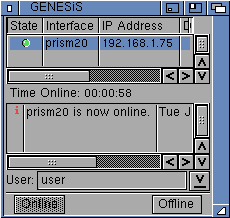If you haven't been following along with the build, I suggest reading Part 1 and Part 2 first, as this Part 3 continues straight on from Part 2.
Next up I wanted to install DiskImageGUI, which allows you to mount ADF, IDF, DMS and ISO images as virtual drives on AmigaOS3.1. Other formats are supported too.
To use DiskImageGUI we have to install a few other programs first, namely AISS4.12, expat.library, IPF capsimage.device, screennotify.library and titlebar_ic - except for capsimage.device (which you download from here), the rest can be downloaded from www.aminet.net. I also took the opportunity while on Aminet to get mpega.library, needed for mp3 playback:
Here is the titlebar_ic installer:
for the screen notify library, we need to copy it to System:libs (LIBS:) - which I did from Dopus5.9 (available on down arrow in SRCE window title bar):
I then copy the 68020 version of the mpega.library, which I use Dopus5.9's CopyAs function (available on down arrow in SRCE window title bar) to rename it from mpega020.library to mpega.library required in the destination system:libs folder when copying. DOpus can definitely saved some time:
Next I copied the capsimage.device to the System:Devs folder - this is needed to support .IPF floppy disk images in DiskImageGUI:
Final step is copying the expat.library to the System:Libs folder:
Phew...lots of pre-requisites. But worth it.
You can then download DiskImageGUI from Aminet here (note it uses a tar bzip2 file format) - I used a Mac to extract the folders and copied across using USB - there is a bzip2 and tar extract tool on Aminet too if you want to use the Amiga to do this. It is rare to have archives like this on Aminet as most are lha...Anyway - Here is the extracted folder ready for installation:
During the installation you can see the various formats supported for virtual disk and disc mounting:
This is a Commodity, so once run it sits in the background and can be called up at any time needed by pressing CTRL-ALT-D. Probably best to put it in the SYS:WBStartup folder so it is available anytime you need it. Here is the GUI for it, showing the virtual IDF0, IDF1, ICD0 and ICD1 devices.
Important Note: I found that DiskImageGUI causes some issues with DOpus 5.9 when mounting disks. It changes all the icons on the desktop and makes them unable to be opened. Make sure you close DOpus 5.9 before mounting disks in DiskImageGUI. After un-mounting the images, you can then run DOpus 5.9 again.
Let's test mounting a floppy ADF first...I copied it to USB and mounted it directly from there onto the AmigaOS3.1 Workbench using DiskImageGUI - I picked an old Amiga Computing cover disk in ADF format, and then played back one of the MusicBox songs directly from it:
While this was running, I then also mounted a DemoMania 1 CD ISO image from the USB stick, which also worked well:
Here is the main program, running directly off the DemoMania 1 CD ISO on the Amiga 600:
Hmmm...I can't read German - I remember now why I just copied off the files I needed instead of using the GUI program...
DiskImageGUI works great!
Next, using DiskImageGUI, I mounted Final Writer 97 ADF images (downloaded from EAB here), and installed it on the Amiga 600. I used to use Pen Pal and Final Copy back in the day, so it is nice to be able to open the documents again in Final Writer...and create new ones:
:-)
I previously covered here how to install and setup the MAS Player Evolution on the Amiga 600, so I won't repeat what I already covered.
With AmigaAmp already installed on the Amiga 600 with the MHI driver needed and configured in AmigaAmp for the MAS Player Evolution hardware attached, MP3 playback on the Amiga 600 using AmigaOS 3.1 is now a reality:
Alternatively, keep the mp3's on a USB stick, as the fat95 file system supports the longer names - but be aware that in my testing, streaming mp3's from usb didn't work well - so I copied them to the CF card first. If you have streaming 192k mp3's from usb stick working well under AmigaOS3.1, please let me know what you did!
Next, internet access.
Because this is AmigaOS3.1, I installed AmigaKit's EasyNet software, which installs AMITCP and it's own developed software to configure AmiTCP settings without delving into editing various complicated settings files in AMITCP manually. There is also plenty of help available and support from AmigaKit. You can purchase EasyNet from AmigaKit.com
Previously I covered here how to get AmigaOS3.9 online, which has Genesis included and so it doesn't need EasyNet installed to do it (although you can use it).
Given the annoyance that I know AMITCP is to configure, EasyNet makes it much simpler to get internet access from the Amiga 600 up and running under AmigaOS3.1
Note that for my wireless card to work, I need to install the prism2v2 driver first, as I covered in detail previously here. For AmigaOS3.1, we install EasyNet instead of configuring Genesis (as I did in the blog entry referred to just now), as that is for AmigaOS3.9.
I then ran through the EasyNet installer, but unfortunately forgot to screen grab it! Sorry for that! I did select to use the prismv2 driver for the network and entered my usual fixed network ip address settings I want to use for the Amiga 600.
I don't need to have internet access from the Amiga 600 running all the time (although I could if I wanted to). So I have setup a shortcut to EasyNet from the User Menu in DOpus 5.9 so I can run it whenever I need to have internet access from it. Here is EasyNet main GUI, showing I am online:
To try out the internet access, I used the built in FTP client in DOpus 5.9, which you can launch by clicking FTP in the menu at the bottom of the AmigaOS3.1 screen, which pops up another menu with FTP connect options (you can also access this from the title bar menu). I chose to go to Modland's FTP site as a test:
Next I select the module I want, right click to copy it to RAM - in this shot you can see the FTP menu bar on the right hand side too:
Once downloaded by FTP in DOpus5.9, the file appears in RAM:
I fire up Delitracker to play it - this is a Tim Follin format module so it needs Amiga FollinPlayer_II file support to play back:
Great song, by the way.
I installed Wookiechat next (from Aminet), which is an IRC client. It also includes installation of several commonly used MUI classes that are not included with the standard MUI install, like NList, etc. You can also download the MUI classes from Aminet, but installing Wookiechat does them as well so it was more efficient use of time for me!
Below is Wookiechat, FTP (via DOpus 5.9) and MP3's playing back in AmigaAmp using the MAS Player Evolution hardware, all at the same time on the Amiga 600!
As soon as AmigaKit send me the latest version of the EasyNet software needed to support the prismv2 driver I am using with my wireless card, I will try again.
I also need to sort out why AWeb isn't working properly, which I am guessing relates to the problem above.
Until next time!