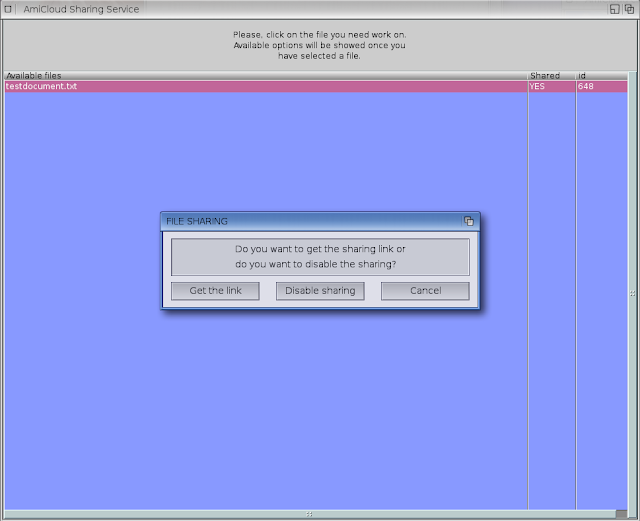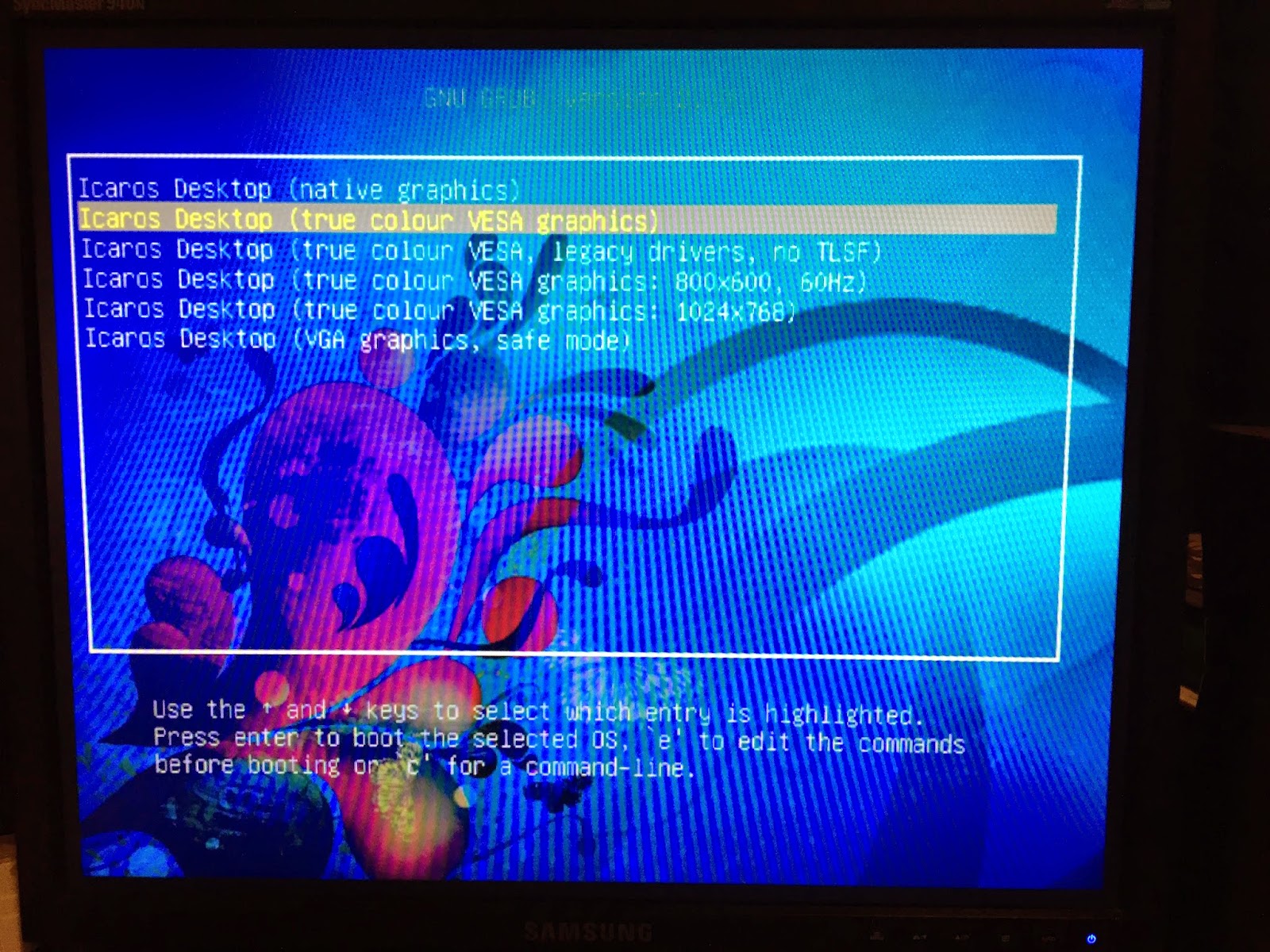We can of course use dropbox, etc, via Odyssey web browser, but this does not allow local file syncing to/from the cloud as it doesn't have a local client for AmigaOS.
Now in 2015 with AmiCloud we now have a Cloud storage solution with a file sync client available on AmigaOS 4.1! There is also an AmiCloud client for AROS, MorphOS, Windows, Linux and Mac OS X too, so it is possible to sync across all these devices!
Today though, I am focused on AmigaOS 4.1 only, as that is the only client I have to try out at this time.
The AmiCloud client for AmigaOS 4.1 Final Edition must be downloaded using the IndieGo! App Store client for AmigaOS 4.1. It is not available on AMIStore App Store or elsewhere.
You can download the IndieGo! App Store client from here. I covered this AppStore previously on this blog here if you are interested in more information about it. The AmigaOS 4.1 IndieGo! App Store client is in Alpha stage build at this time.
You will need to register with an account on IndieGo! App Store in order to proceed. I strongly recommend if you register an account, that any username and password you use there is not used on any other service you have (standard best practice anyway!). The password and username are sent unencrypted by the App Store client and AmiCloud client at this time, with a patch to resolve it and use SSL I am advised should come later in the Beta phase.
Once you agree to the IndieGo! App store terms and conditions you can login:
Browsing the App Store using the Search function, I found the AmiCloud client for AmigaOS 4:
IndieGo! App Store uses it's own currency called IndieCoins, which you can purchase from the IndieGo website here. In my case I am testing the client out and have a IndieCoin voucher gifted to me that I redeemed to download it.
At the time of writing the AmiCloud AmigaOS 4 client costs EUR5 (500 Indiecoins) during the Beta test phase.
Once the AmiCloud client is downloaded, I closed the IndieGo! App Store (and closed DownLoad Manager - DLM when prompted) and go to the Downloads drawer inside the IndieGo! drawer to extract the AmiCloud archive to my X1000.
One important note is that an additional program is needed to be installed under AmigaOS 4.1 in order to see the AmiCloud icons properly, as they use a non-AmigaOS 4 friendly icon format. Fortunately this is a known issue and a program fix is available on os4depot.net called png_im.lha , which you can download from here.
You need to create a drawer in SYS:Libs called IconModules and then extract the png.iconmodule file from the archive to that location as below:
After a reboot the icons will then display correctly, as below:
This AmiCloud drawer also features possibly the biggest drawer icon I have ever seen for the appdata drawer!
First we need to create a drawer for syncing AmiCloud files to/from. You could use an existing drawer on your hard disk, but I suggest a new drawer on it's own so you know exactly what is being shared and synced using AmiCloud.
I created a drawer in Work: called AmiCloudSync to make it clear. I then copied the AmiCloud nice drawer icon to it, and then right clicked on the drawer and selected Leave Out so it appears on the Workbench screen for easy access.
I created a drawer in Work: called AmiCloudSync to make it clear. I then copied the AmiCloud nice drawer icon to it, and then right clicked on the drawer and selected Leave Out so it appears on the Workbench screen for easy access.
If you prefer a volume name for copying files to it using DOpus or Shell, you could also add an assign for the drawer in your s:user-startup if you prefer:
Assign >NIL: CLOUD0: Work:AmiCloudSync
(Of course CLOUD0: can be whatever you want to call it!)
Initially when run, the AmiCloud client looks like this:
The first step is to click on the Key icon on the left side to login using your IndieGo! App Store credentials, which are also used for AmiCloud.
You will then be prompted to select the drawer you want AmiCloud to sync data to/from. In my case I selected the drawer I created earlier Work:AmiCloudSync
The AmiCloud client then synchronises the contents of the drawer (which is currently empty). It constantly checks for changes to the drawer and uploads the files automatically if it notices newer or different files have been put in the drawer.
Once the initial sync is setup, you can then click on the Settings icon on the right side to turn on Auto login if you want this to happen automatically when AmiCloud starts.
Don't set Autologin here unless you have actually logged in to AmiCloud first, as this will cause issues otherwise.
You can also put AmiCloud in your WBStartup in Sys:Prefs if you want AmiCloud to start up with AmigaOS 4.1.
Initially I am given 1GB of AmiCloud server storage space to use for file sync and sharing. The percentage meter on the AmiCloud client shows how much % space you are currently using of your total 1GB server space.
As a first test I created a document in the AmiCloudSync drawer - a simple text file:
After a few seconds the AmiCloud client picked it up and uploaded it to the AmiCloud server:
You can pause/start the Synchronisation in AmiCloud using the Play button on the right side of the program window.
As a test I checked the sharing functionality of the text file that is now on the AmiCloud server. This allows me to share the file with anyone on the internet who wants to download it. It does not need a login to download the file.
To share a file, select the share icon on the bottom right corner of the AmiCloud window. The AmiCloud Sharing Service window comes up, showing all documents I currently have stored in AmiCloud:
When I click on the file, it prompts me if I want to share the file:
If you say Yes, it then shares the file and copies the web link URL to the clipboard so you can paste it into an email, web browser or wherever else you want to paste it!
I pasted it into Odyssey web browser on my X1000 and it goes to a webpage that allows me to download the file:
Once downloaded, I checked the file and it was the same.
If you go back into the Sharing Service window in the AmiCloud client you can then turn off the sharing or get the link copied into your clipboard again:
I tested with some other file types like JPG and seems to work well for sharing. (click image to expand)
In testing this, I found I needed to go into the Shell and type "touch <filename>" for some older date files I copied into the AmiCloudSync drawer, in order for the AmiCloud client to work correctly with it. Otherwise the client produces an error for me and quit. This is not an issue for files created initially inside the drawer like my test document.
Update 12/12/2015: AmiCloud Beta 4 released yesterday has now fixed the issue I reported above (the issue was with files dated January), and fixed some other bugs too. If you have downloaded this software before today I suggest downloading the latest version from the IndieGo! AppStore as it has now been updated.
As an aside, the download link for the files shared in AmiCloud takes you to the www.indiego.rocks web site.
If you login to this website using your AmiCloud credentials you can see the apps you have bought on the IndieGo! App Store.
You can also see the files you have uploaded to AmiCloud, with the option to remove them:
Next I wanted to check the syncing capability of AmiCloud, using my Sam 460CR which also runs AmigaOS 4.1 Final Edition. I have since placed a number of files on my X1000 AmiCloudSync drawer, so I am keen to see if it syncs them to the Sam 460CR.
As per the X1000 setup above, on the Sam 460CR I needed to install the PNG_im.lha from os4depot.net (reboot needed), create the Work:AmiCloudSync drawer and install the AmiCloud client. A purchase of AmiCloud Client for one platform entitles you to install it on as many computers running that platform that you own.
Below is the view after this is done on my Sam 460CR. Note that the AmiCloudSync drawer is empty and the AmiCloud client is not logged in yet. (click any image to expand)
After I log into to AmiCloud on the Sam460CR, it starts downloading my synced files:
Shortly after, the download completes and now my Sam 460CR and X1000 have the same files, kept in sync by AmiCloud!
I then opened the files on the Sam 460CR to make sure they worked correctly and they do!
Very cool indeed!
I should stress that AmiCloud is in BETA stage at the moment, and so there are naturally some bugs being fixed up at the moment, but the functionality above works well as shown here.
AmiCloud certainly looks very promising and interesting as a Cloud based file sync and file sharing solution option for AmigaOS 4.1 owners and other NG Amiga systems like AROS and MorphOS too.