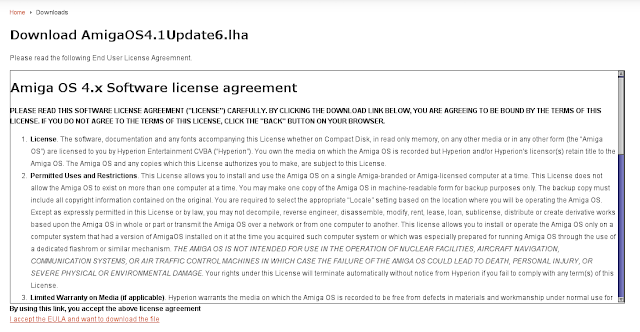Overnight (30/11/2012) saw the release of AmigaOS4.1 Update 6 for the AmigaOne X1000 and other AmigaOS4.1 based hardware. Today I wanted to cover the installation process and changes in Update 6 focussing on AmiUpdate!
To download the update you need to go to
http://hyperion-entertainment.biz/ and login using your credentials you used to register your AmigaOS 4.1 software. You can create an account to register (on the same site) if you don't already have an account. Once logged in and in the downloads area you will be able to download the Update 6 archive (click to expand):
Next you have to agree to the software license agreement (as usual) before you can download it:
After downloading the file, I opened the archive and took a look at the contents:
Looking in the archive contents, of interest is the update files for the AmigaOne X1000 include new IDE, Xena, and Kicklayout files, as well as the AmiUpdate program, which is used to allow automatic updates to be deployed for AmigaOS4.1 Update 6 in the future, allowing for a simpler method to deploy updates for users, and also allowing more frequent minor updates to AmigaOS4.1 rather than large update packages. Good stuff!
Once extracted we have the Update6 folder with an installer and Readme:
Being the cautious type with updates, I read the Readme.guide which contained some useful information about system requirements (needing AmigaOS4.1.5 to install), Installation help, known issues (mainly affecting non-X1000 systems) and AmiUpdate program information, as shown below:
So first I double check my X1000 version, which (yes I know) should be AmigaOS4.1.5, and is:
Ok, so let's start the Update 6 Installation, which requires us to agree (yet again) to the Software license agreement to proceed:
Next we are prompted where we want to install the update to.
SYS: is the default location and I would imagine for nearly everyone this would not be changed:
The Installation now proceeds:
Installation is now complete, and by default it ticks the box to reboot the X1000 when clicking Finish:
After the reboot, my desktop title bar is updated to reflect the version upgrade to AmigaOS4.1 Update 6 (click to expand):
As covered in the Readme.guide, there is now an option in the Title Bar Menu when right clicking that shows the new
Update Software... link to run AmiUpdate. I wanted to look a bit deeper
before running AmiUpdate, so I checked out the
System: drive for new folders and icons. First, I found a new icon called
Updates, under the
Prefs folder:
When I open the Updates icon, I get the following preferences options to control how AmiUpdate behaves. The first window tab covers update check frequency, set by default to never check, and where downloaded archives and updates are stored, by default in RAM Disk:Unpacked...
The Servers tab shows which servers AmiUpdate uses to get updates from:
The Install and Rollback tabs cover options to control the use of the AutoInstall functionality of downloaded updates, and the Rollback functionality default lcoation for older files, to allow rollback of updates if needed:
The General tab allows configuration of the log file for AmiUpdate, by default in RAM Disk:au.log with the option for more verbose logging for assistance when problems are encountered, and the option to keep unpacked updates that don't install automatically in the Unpacked folder so that the user can manually install them (more on this later!!), and iconifying options:
Next I had a look in the System folder, where there is now a AmiUpdate folder:
In the folder is AmiUpdate and the System_Rollback program:
Ok, so next let's run the Update Software link in the Workbench title menu bar, as this is how I expect everyone will run it! After selecting it, AmiUpdate first checks if there are any updates for itself (click to expand):
Now we get the initial AmiUpdate window, ready for us to click
Scan to check for updates:
After clicking Scan, we are prompted for the same login details we used to log on to the Hyperion Website earlier to download the Update 6 archive. Clearly Hyperion wants to make sure the only licensed users are able to access any updates:
After putting in the credentials, AmiUpdate comes back with one AmigaOS System update (Calculator) and several third party updates to install:
All updates are selected by default. I clicked on Update to start the Update process. It then starts downloading the archives and running Automatic installation of the programs where available:
When it got to the SDL update, it hit an error:
After I clicked OK, the update process continued without further errors. I did get a prompt for the installation of XAD RAR Autoinstall, which warned me that the AmigaOS4 version of the file I have has different fucntionality to this third party version:
At the end of the updates, AmiUpdate prompts me to tell me that a couple of the updates require manual installation and have been stored in RAM Disk:Unpacked for me to action later:
The update is now complete:
Ok, so next I went to review the au.log file contained in RAM Disk:au.log to review the log of the install, and to show the error encountered with the SDL install (second image):
Hmmm, ok...the error doesn't help me much. I go next to look into the Unpacked folder on the RAM Disk to see what manual installs I have to do:
I ran the Codesets Installer with no issues. The SDL folder, contained a README.install file which explained that I had to copy a file manually to SOBJS: folder, which I did also, no problems. Makes sense why it didn't install automatically:
However, the Mixer folder is a mystery:
No help to explain how to install the Mixer - the readme doesn't provide installation instructions. Sorry but this update needs some work! I copied the folder to my WORK: drive to work it out later. I would love to know how to install it! Perhaps non-auto install updates should be separately listed in AmiUpdate to make it easier to deselect them.
I went to the Calculator to check the Autoupdated program works still:
Finally, I went to check the version of AmigaOS from the Workbench Titlebar, selecting the About option under Workbench:
So there you have it, AmigaOS 4.1 Update 6 installed successfully on the AmigaOne X1000!
I hope to see more frequent updates via AmiUpdate now on the X1000 and more information distributed of what enhancements were made to the IDE and Xena drivers in due course!