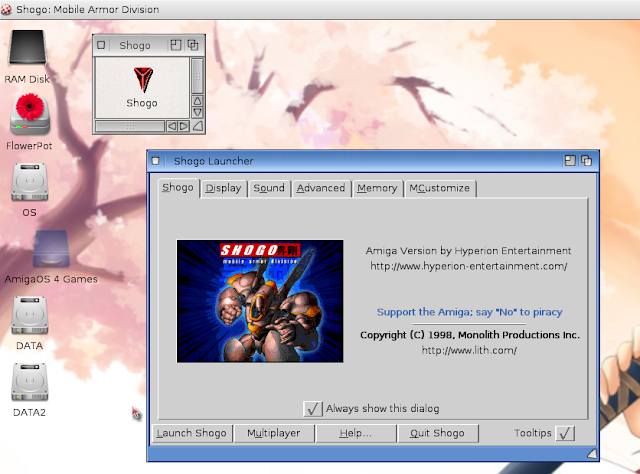Shogo was originally written back in 1998 by Monolith Productions Inc, and released on PPC accelerated (WarpOS) AmigaOS 3 Classic Amigas in 2001.
But now we now have a native AmigaOS 4.1 version of Shogo to enjoy on our NG Amiga PPC systems in 2019!
The game is available to purchase online from Hyperion for EUR14.95. Once purchased you can download the ISO of the AmigaOS 3 release and a zipped drawer containing the AmigaOS 4.1 version.
I have to thank Hyperion Entertainment for kindly supplying me a full review copy to try out!
The Amiga system requirements for the game are:
Amiga with 500MHz PowerPC CPU
A Picasso96-Compatible Graphics card (For Warp3D version: A Warp3D supported graphics card)
256 MB of memory
AHI-Compatible sound card
Approximately 500 MB of free hard disk space
AmigaOS 4.1 Final Edition
Shogo is a first person perspective shooting game, with a story line and tasks to complete to advance through the game.
I decided to try this out on my AmigaOne X5000 first.
Upon extracting the zip file containing the AmigaOS 4.1 files, you can simply run the Shogo icon to get the initial launcher window as below:
You can modify lots of parameters here, including the display resolution settings, Sound and more!
I have heard from some people it is better to enable the VSync option in the Advanced settings:
Some of the settings under the Memory tab are a bit beyond the kind of thing a normal user like me would play with, but there are there nonetheless:
It appears you can add additional game mod map files into the game here if you find and download any separately:
On launching the game you get an intro sequence and the title screen.
Once through that you get the main menu as below:
Here you can access the options to change the keyboard controls to your liking, amongst other things:
In my case I changed the forward and backwards keys as I prefer the arrow keys personally, but I know plenty of people are happy using 'W' and 'S' for this:
The first part of of the game you (Sanjuro Makabe) and a few fellow mobile armor units need to get to a ship that is coming to pick you up. There are some enemies along the way too:
You have multiple weapons at your disposal you can change as needed. You can collect ammo and other items from enemies as you go:
I quickly discovered that if you take too long getting to the landing area, the ship picks up the other mobile armor units and leaves you behind!!!
First time I have played one of these types of games where you have to keep to a timeframe to progress in the story!
I restarted and quickly made my way to the landing site, in time to board the ship that took us all to the next section of the story, back on a ship in space:
You need to collect your ID card on the table as part of the objectives of this section - don't forget it or you'll have to come back for it! Press F1 to see the log to show your current objectives and what has been achieved already if there are multiple objectives for the mission.
I started exploring the ship:
You can also restart the current section again if you are killed. If, for example you killed one of the good guys because "you can"... FYI if you do that they immediately turn on you and kill you!
I made my way to the briefing area to receive information on the next mission. I needed to stand around each of the four corners to get the full briefing.
I then get my next instructions to go to the shuttle bay to take a shuttle to the next section of the game:
The graphics are not bad considering they are from 1998, but you do need to make some allowance for that point as they are not super modern. Nonetheless the game is certainly interesting and pulls you into the story:
I located the shuttle bay and got treated to a lovely view of the planet outside through the glass:
Having caught the shuttle I moved into the next section of the game, and needed to locate an area where I would be briefed on my next mission:
There are switches on the walls to touch here and there to unlock secure doors (like the ones above), and to raise bridges, etc.
The briefing explains things you need to do, and while I was busy screenshot ting I missed something important (what I needed to do!) and had to start that area again!
I needed to go and choose from 1 of 2 different Mobile arbor units, which I needed to move into position first, and then locate the entrance to get into it:
With that done I got into the mission proper, infiltrating a base as explained by a cutscene:
I had some help from two other units at the start which helps, and they help out while I try to locate the switch to lower the bridge once inside:
Don't forget to collect ammo and armor upgrades to replenish your armor strength. Once it hits zero it's game over.
Here I had to go below the water to get to another section to raise the bridge for the other mechs to advance with me to the next part.
The game is a little deeper than a Quake style romp, with an actual story to follow, not just blowing up everything that moves - although you do that as well of course, with some impressive weapons!
As I progress through the base the enemies get harder but the weapon upgrades and ammo and guns picked up from dead enemies help you destroy the next wave.
There is a lot to this game, and I don't intend to play through the whole thing right now, but rather give you a taste of what to expect. It is a good game and worth trying out.
I haven't yet tried out the multiplayer option either, so I can't rate how well that works.
There is a definitely interesting story line which has a number of twists and trust that can alter the outcome of the game in more than one way, depending on your choices during the game.
I also tried out Shogo under emulation using Flowerpot to run AmigaOS 4.1 Final Edition Update 1 on my Windows 10 Core i7 PC. I looked at Flowerpot on this blog previously here if you want to know more about it.
Once I have the Shogo drawer available, which i have on a Windows 10 drive on my system to make extraction easier, I can then run the launcher as I did on the X5000 earlier.
Note though that there is no MiniGL option, and it will run the game in software rendering. You need to select the CPU only renderer on the left, then your desired resolution on the right. I tried it on 800x600 initially to see how it ran:
I also enabled VSync in the Advanced settings tab of the launcher as below:
On launch I get the title screen and menu screens look a bit more "correct" in 4:3 ratio than at 1080p, as this would have been the expected resolution back then.
Here is the main menu of Shogo running under emulation on Flowerpot:
Note that the software renderer (no MiniGL under emulation) certainly does have an impact on how the game looks and plays compared to the X5000, but it is playable on the emulator, albeit slower:
Having missed the ship while doing screenshots again, the objectives lists I should "die with some dignity" - heh:
On both X5000 and Emulation I noted that the sound would sometimes clip a little early in the cut scenes, which means sometimes you missed the last word in a sentence that was said. On Emulation the audio would sometimes stutter a little when busy on screen which suggests I should have selected a lower resolution like 640x480 to play the game in, or lowered the sound mix frequency in the launch settings perhaps?
But these things don't detract from a good game which is quite interesting to play.
Shogo is an interesting game for AmigaOS 4.1 in 2019 and certainly worth checking out!