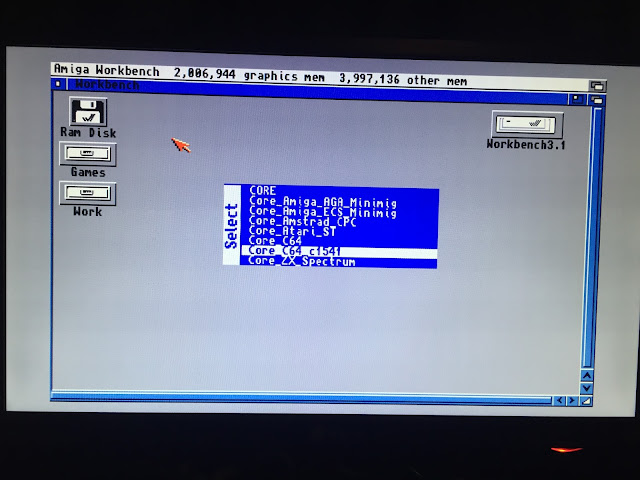The case came in a neat box, and given how small it is, it is not your average pc case box:
On opening the case I was greeted with the glass panel for the case, carefully positioned to avoid damage, the manual and tools and accessories to build the case:
Once free of the packaging, the case looks great and very small:
The panel covering both sides of the case are removable by unscrewing the four hex screws holding them in, which look rather nice in my opinion:
The case itself is thermal material designed to direct heat away from the case, and it does this with a design that means it is quite an open case, which makes it look very different from the usual cases:
I had to pick red for the case as the A1222 will be running AmigaOS 4.1 Final Edition. There is also blue and green colours available, which use a different colouring for the thermal structure of the case that matches. More details about the case are on In Win's website here.
It is almost like someone knew about NG Amiga when making this case - Red for AmigaOS 4.1, Blue for MorphOS, Green for AROS :-)
It comes with a 180W power supply, and this is important as we need a reasonable amount of power to power the A1222 and all the associated hard disks, graphics cards, dvd drives, etc.
Once I open the red cover, I can see the mini-itx bay and associated cables for connecting everything in:
This case has covers on both sides. The other side has locations for 2 SATA hard disks and a Slim DVD drive. You will note that the SATA power and data cables are already in position, ready to slot the drives straight in.
This method of placing is clever, since undoing the panels on both sides makes all components easy to change out in what would otherwise be a hard case to work on:
Given the Slim DVD requirement, I purchased a Silverstone DVD-R slim SATA drive to fit into this case:
I had to go with slot load obviously, for extra coolness :-)
Here is the DVD drive installed in the case. Literally slide in as all the connectors are already in the correct position out of the box. No screws needed for the DVD. Love it - easy to do:
Next up was the hard disk. Now I took a 320GB Sata 2.5 Hard disk I used to use in another computer for this build. I connected to the A1222 in the old case and prepped the hard disk and transferred all the contents across from the 3.5 Hard disk I was using before.
Here is the 320Gb SATA disk installed in the system. (The hard disk does need screws to secure it which are included)
Note the position of the hard disk above, as the other data hard disk slot cabling is not long enough to reach the data port connectors on the A1222. It needs a SATA data extender cable if you want to use the hard disk in that position.
Flipping the case over, I now start work on fitting the A1222 board inside:
As you would expect, it is a snug fit in this very small case, but everything does fit well. The case is designed to make cable routing around the outside of the board easy to accomplish, which is important if you plan to use the glass cover to show off your build!
I also need to install the PCI-e graphics card into the PCI-e graphics slot on the A1222. My Radeon 5450 PCI-e card I was using for the A1222 needs to be slimmed down first to it's low profile form to fit in, which is easily done:
Here it is, installed. As you can see you can only install a low profile single slot graphics card in this case, but that is perfect for the A1222 as it has only one PCI-e slot:
View of the back of the system case, showing the A1222 board and PCI-e card installed:
One more detail needs sorting out though - the case comes with two front USB3 ports only, with a corresponding USB3 connector to connect to the motherboard. However the A1222 motherboard has a USB2 port connection, which means I can't use the front ports as it is. (only the rear 2 USB ports)
I picked up a USB3 to USB2 port converter to solve this problem as shown below:
So now I can connect the front USB3 ports to the A1222 motherboard:
With everything connected up, I put on the optional glass cover to show the system off:
Alternate view from the top - note the case includes a small grill at the top to stop dust falling on the motherboard:
I then put the red cover back on, as I prefer it this way:
View of the back with the red covers on - you can see how open the case is:
First power on and amazingly (for me) the system worked straight away - all present and correct.
With Debian 8 Linux booting up fine on the new hard disk, I could breath a sigh of relief. I was most worried about the hard disk transfer process not working properly, but fortunately it did work fine.
The USB 3 ports on the front also work fine on the A1222 with the converter I installed:
I am very glad this week to get the AmigaOne A1222 system into an appropriate Mini-ITX case that will be it's permanent home!
I still have to put the sam 460 back into it's original system, but I think this is enough builds for this week!