I have previously covered the earlier releases of Enhancer, which is a very large bundle of updates to complement the core AmigaOS 4.1 final Edition Update 1 system, and add many additional drivers, tools and utilities.
I have covered this package in a lot of detail in my previous blog entries below:
https://amigax1000.blogspot.com/2016/05/enhancer-software-plus-for-amigaos4-on.html
(Version 1.0)
https://amigax1000.blogspot.com/2016/08/enhancer-software-11-update-on-x1000.html
(Version 1.1)
https://amigax1000.blogspot.com/2017/12/my-amiga-blog-is-back-in-business.html
(Version 1.3)
I mention this as I don't plan to rehash old ground covering the many utilities, drivers and tools released in the package. You can read the older entries for that detail.
I will instead focus on the changes and improvements.
As usual with Enhancer, the installation is lengthy as so many programs, utilities and tools are installed.
Definitely you should read the Read_Me_first document first, as it explains what to expect during the installation (under Installation Notes tab), and the changes in this version (under Changes tab):
There are quite a few changes in this 1.4 update, as per the information below. Interesting also is the addition of a Devs section with the X5000, A1222 and USB Ethernet AmigaOS 4.1FE drivers now available in this package - I use the A1222 and USB Ethernet drivers already on my A1222 system and they work great:
My focus in this blog entry will be the updates to X-Dock, Tunenet, Multiviewer, and Updater.
I should mention that there is also a number of significant enhancements to the Warp3D Nova/OpenGLES2 library for this release, but I don't have any software to test these enhancements as of when I did this blog entry.
Also there is a new SSH2 handler in Enhancer to allow you to connect to secure SFTP servers from AmigaOS4.1 FE.
The installation runs through as per the usual Enhancer installation, covered in detail in previous blog entries.

As usual you get the option to backup your old versions as part of the upgrade installation. You should definitely do this.
I accept the default backup location in SYS:Storage.
Not sure why but I always use the black icons for the Enhancer installed components. Using the blue would make them fit in better with the rest of the OS icons, but it makes them stand out in my drawer when looking for them after the installation is done!
As covered before the Enhancer installation covers 10 sections as below. The installation takes a long time to run through, but is straight forward. Just follow the instructions as you go - there is plenty of help available along the way.
It is worthwhile to make sure you have the Hyperion AmigaOS 4.1 Finale Edition SDK installed first (available on the Hyperion website for registered users), as this installation puts files in that SDK location as part of the installation.
I won't bore you again with screenshots of most of the large number of installation screens, but needless to say the installation was uneventful and upgraded my existing Enhancer v1.3 installation without a problem.
Here below you can see the Multiviewer, TuneNet and X-Dock updates, which are significant in this release (more on that later). (note that I actually did screenshots from X-Dock 2.35 and a later 2.37 version I tried in this blog)
The installation eventually finished successfully:
The system then prompts for a HARD reboot to apply the driver updates to AmigaOS 4.1 Final Edition.
After rebooting everything comes up fine and I am now upgraded to Enhancer v1.4. I ran a few of the newly updated utilities and all appears to be fine (click on any image to full size it):
With TuneNet updated I was keen to look at it.
The default interface is nice too, but would like to see it spruced up a bit with a nice modern skin.
The important part is the music format support which is unchanged from the older version, which was already pretty complete. FLAC, WAV, MP3, M4A, Mod formats via UADE plugin, etc. You can download missing file format supports you may need from OS4Depot.net.
You can use the Tune tab to view the url detail for internet streaming channels selected.
This section is also useful when playing back CUSTOM modules that have multiple songs. As with previous versions you can use this section to change subsongs with a custom module file while playing.
You can use AMIStore to update software you have purchased, but this offers a much more granular update, allowing specific components to be updated as needed, rather than having to download component updates not changed.
Third Party packages can also be updated using Updater in this new Packages tab, added with this new version:
As you can see I have a few updates to install. A few of the update remote version files are older than my local versions - this is of course because I got this as a special preview ahead of it's actual public release.
I like this way of updating via Updater. I am used to this method of updating with Linux and AmiKit X and MorphOS (via Grunch) too. It is great to have it on AmigaOS4.1 FE as well.
You can of course still use AMIStore to update purchased programs, but as mentioned you have to download the whole program each time.
A little offtopic I also note that AMIStore Appstore application itself has also had a small update under AmigaOS 4.1FE since the last time I used it:
With the new version we can do a lot more customisation of the docks in X-docks, with support for Dock Apps now introduced. This allows the use of applications within the dock, rather than just static launch icons.
Before I get into Dock Apps though, I really wanted to explore X-Dock's preferences to see if I could finally set it up as a replacement to AmiDock. Below you can see the vertical dock on the left, with the Prefs on the right, which has 3 tabs - Appearance, Buttons and Miscellaneous.
There are lots of options here. There is an option to turn on Show labels, with a font type and size selectable. Here is an example of it turned on with my previous setup (just the one dock configured):
Under the Buttons tab in Preferences, you have the option to move around/remove icons, add spacers, vertical bars to separate sections, add new programs, edit items, add/remove subdocks and add/remove dock apps:
I really want to do more with X-Dock.
I have decided I want to setup extensive subdocks and organise my AmigaOS4.1 Final Edition program launching to make things quicker for my everyday use of my X1000. Obviously there are way more programs to launch than will fit across a standard Workbench screen (even at 1080p), so sub-docks are essential to add additional programs launchable from the dock.
So to start with I created a subdock in the Buttons tab as below. It defaults to Sub 02 name and default x-dock icon, as below.
I then use the Edit (Pencil) button to make changes to this. As you can see I can change the name and icon used in this case:
So I changed it to Audio Players (later I changed it again to Audio):
That done, under the Miscellaneous tab I check the option to close subdock after button click. I never understood why anyone would want a subdock to stay open after launching a program...
After Saving this I can see the resulting subdock icon on my X-Dock. Note that you can right click on the main dock in the Prefs window to change the orientation of the dock (vertical/horizontal), where the drag bar for the dock is located, and whether to automatically snap the dock to top, left, right, bottom left/centre/right, and so on:
You can add icons to the sub docks by clicking the subdock icon within the dock to open the subdock area (initially empty), and dropping programs on it, or by adding them through the Prefs.
In my experience it is faster to drag and drop the programs onto the docks, and then use the Prefs program to adjust the icon order as wanted.
Here below you can see a work in progress - I created sub-docks for Audio, Video, Internet, Graphics, Office, File Managers, Development and Tools.
I also used a different drawer icon for each subdock I created (using Prefs to edit the subdock and select an existing drawer icon that includes that program in the subdock). This makes it look much nicer and easier to identify quickly (in my opinion!).
I can now remove the icons on the main dock that are duplicated. Just right click on each and select Remove Selected.
I then changed the orientation of the dock to horizontal, choose to show labels (with size 12 font), and the subdocks to remain horizontal.
I realise having the subdocks vertical means I can have more than one open simultaneously without overlapping so much, but I can't think of a reason why I need that other than for screenshots for this blog <grin>. I then closed AmiDock and moved X-Dock into it's place at the bottom centre using the Snap functionality shown earlier. I think it looks great now. (click on the images to expand to full size view)
By this stage I had also created Games.A-D, Games.E-I, etc subdocks, carefully done to ensure the number of programs in each didn't extend the subdock beyond the width of the display. I think the result looks great and allows me to launch my OS4 games without hunting through multiple drawers:
Close up view of the Internet subdock:
Close up view of the Tools subdock:
Here is the X-Dock Prefs window with all the subdocks now created:
I will do more customisation of X-Dock to add more to it later! (Complete the Games subdocks for example)
I then decided to try out the new Dock App feature in X-Dock, which allows compatible X-Dock applications to be added into the dock. There are a few examples included with X-Dock. I chose the clock:
I then moved it to be the first visible item on the main dock, and added a separator to make it look cleaner. I did s similar thing with separators between the games and application subdocks, and the main dock icons.
You can see the clock app on the bottom left of the dock. It updates in realtime the current time and second hand, so in theory I no longer need the Clock application in the top right corner of my Workbench screen:
I like that it pays homage to the original Workbench v1.3 clock face.
There are also more clockface options with it, which can use the A-Eon Clockface skins included with Enhancer also. If you right click on the clock app in X-Dock, highlight the Clock submenu and choose Change ClockFace Skin you can choose which one you want.
As you can see you can choose the clockface skins also available in the standalone Clock application in Enhancer 1.4:
I choose Circle Classic Numbers as I like this one - here it is in the X-Dock:
In the right click menu on the Clock App in the Dock you can also access the A-Eon Time Prefs too:
X-Dock Subdocks work well with the Clock Dock App installed too:
Have to admit, I really like this new version of X-Dock. There are some areas it can improve, mainly around the handling of icons to the screen size, but I believe it is now superior to AmiDock in many ways.
The proof of how much I like it is that I turned off Amidock in my WbStartup prefs and now use X-Dock as my dock of choice! Nice work on this update!
Slightly off-topic I also took the opportunity to visit the rebuilt Amiga.org website, which is freshly back online after an extended period offline for a long overdue upgrade to the background forum software and website. Glad to see it is back!
I also realised it has been ten years since I first ran AmigaOS 4.0 on my Sam440ep, and my AmigaOne X1000 is over 6 years old now! Time really flies!
Last but not least I turned my attention to the Multiviewer update.
Now with Multiviewer we have play/pause, stop, progress indicator with slidebar for fast forward/reverse functions, volume and repeat functions, as shown below playing back one of my MP3's:
The same control functions work on mod format module sound files as well:
Note that when using multiple tabs to have multiple files open at the same time that music stops playing when switching to other files open in Multiviewer.
There are also a number of image editing functions now available in Multiviewer when working with image files.
Below is how to save an image to a different format - right click on the image in the left pane, got Project and select Save Image as - you can choose Windows BMP, ilbm, jpeg, png or Tif formats:
In this case I chose ilbm and then opened the resulting file into Multiviewer:
You can also rotate images to get them the right way up and then save them like that.
Next I tried the mark sections functionality. With an image loaded (an Oktagon 2008 card I took a photo of before installing into my Amiga 2000HD a while back), I select the mark button option. You get borders on each side of the images that you can click and drag with the mouse to refine the area until you have the area you want.
Ok, below looks about right. Let's go with that.
I select the button that allows me to copy the section to the clipboard. I then pasted it back into Multiviewer. I then see the resulting cropped image.
I then click on the scale button to rescale the image to a smaller size. You can do by pixel sizing, percentage and also whether to maintain aspect ratio so the image remains in proportion after rescaling. I can choose to save the resulting image to the clipboard or save to a file.
I chose the Save to File option, and then opened the resulting file in Multiviewer. Looks good, and much smaller now. Handy features indeed!
Remember that Multiviewer (as with the original Commodore Multiview) can only open files that a datatype exists in DEVS:datatypes to handle. This doesn't extend to m4a and complex video file formats as yet as their are currently no datatypes for them. I especially hope someone writes a m4a datatype handler one day.
Last but not least you can now view EXIF photo data in Multiviewer! Click on the Information button and select the EXIF tab to see it:
Enhancer v1.4 is a very worthwhile update to the Enhancer software, and should be installed as soon as you can if you own it!
If you haven't bought it yet, it is a worthwhile upgrade to your AmigaOS 4.1 FE installation.
It is really great to have active development by companies for AmigaOS 4.1 FE in 2018 isn't it?









































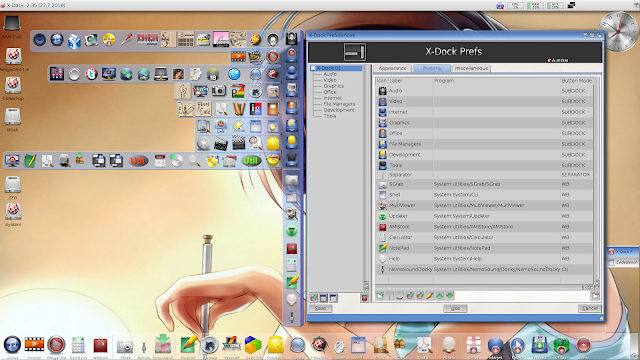































Nice detail on the 1.4 update. Way to go A-EON!
ReplyDeleteBeautiful blog, and very helpful explanation! Seems like a very strong update of Enhancher Software Bundle from A-EON :) Looking forward to it. I previously use AmiDock, but will look deeply into X-Dock :) <3
ReplyDeleteWell done ❤️❤️❤️
ReplyDeleteHi DJ Nick, check this fusion between your music and
DeleteStephen Jones new case ;-) https://www.youtube.com/watch?v=sAB1JiSMssw
Great review of a great Enhancer update! Love it !
ReplyDeleteIt would be best if they would actually focus on things such as browers,Libre Office and productivity apps they have in assets.Enhancer is becaming a boring eyecandy milking scheme and splits the OS to AEON part.
ReplyDeleteOther then that, it would be nice to see some love for Stephen and his Checkmate KS campaign!