This past week has been very busy working on the Vampire 500 V2 build on my Amiga 2000! This is Part 2 of this installation, and is also my last blog post for 2016.
In case you missed it, the first part is here if you want to catch up, as I am just continuing from where I left off in that part.
I decided to install the recently released NetSurf 3.6 on the Amiga 2000, to take advantage of the extra memory and speed to run what normally is a very slow web browser on the Classic Amiga. I am pleased to report it does work much nicer with the Vampire. Not as fast as AWeb, and some sites are still very slow to load, but it is getting better.
I found I had to run it in Full screen to get it work properly.
Next up was installing Wordworth 7, which looks great runs within the Workbench screen (although you can run it on a separate screen if you want to of course):
I also installed GoldEd IDE (which I purchased a few years back and is still available for purchase) as my replacement editor, as I love it! Normally I install the full OS3.9 SDK, etc, but I never use it so I decided to skip it and save a lot of disk space!
Because of this restriction, I found out that actually I just needed Powericons to turn on PNG icon support under AmigaOS 3.9!
I followed the instructions for the installation as per the readme in the screenshot above. I then downloaded Kens Icons V4 from Aminet and started to beautify my Workbench slowly.
Here is a sample of Kens Icons:
So I got to work - it is slow going replacing icons - be sure to use copyicon (from Aminet) so you don't lose your icon types or settings in tool types....
Here is some before and after drawers on my Workbench:
Workbench: (Glowicons)
Workbench (PNG):
Prefs (Glowicons):
Things are looking better and better:
As you may remember if you are a regular reader, I recently received my Prisma Megamix music card and took a detailed look at it here on the Amiga 4000D. But my plans were always to get it working on the Amiga 2000.
Here it is now installed in the Amiga 2000.
I set to work installing the MHI drivers and programs for the Prisma disk:
I needed to install AHI (latest version from Aminet) onto my Amiga 2000 as well to use AmigaAmp on it. (which uses the MHI Prisma driver for hardware decoding of music files)
So now I can enjoy my MP3's, FLAC files etc from my Amiga 2000 while working on other things!
Next on my list of things to get working is the beta SD Card support on the Vampire. I emphasise BETA, because from my experience so far it is not stable - reading is ok some times, but writing doesn't work. Your mileage may vary of course.
I had to pull apart the Amiga 2000 to get to the Vampire 500 to install the SD Card:
While in here I addressed the vampire's tendency to wobble off the 68000 socket without the kickstart rom present by putting some bumpers in the right places to keep it level at all times.
What the installation of the MicroSD card done I put the Amiga 2000 back together and closed up the case again.
There is a nice Wiki entry on Apollo Accelerator's website that explains exactly what you need to do to get it working, so I won't cover too much of what they said there. I followed it to the letter.
Here are all the various archives I needed to download:
Copy things where they need to go:
Checked the SD Card I installed (64GB) to make sure it can find it - it can!
I then run HDToolbox from the Shell, using the sagasd.device to search for the SD Card:
The SD Card is detected no problem, and prompts me to install the RDB on it:
Parameters are picked up correctly, so nothing to do here:
The initial autopartition setup is not what we want:
You can select "1" from the Default setup cycle gadget (as below) to change it to a single partition:
Here is the Single partition:
I changed the name to SD0, the Buffers to 150 - make sure it is not set as bootable:
Hit Save. Back on the main hdtoolbox screen, Click on Add/Remove to change the file system - remove the FFS and add the PFS file system:
You need to modify the identifier field to 0x50445303 (make sure to press Enter to update), then click OK:
Now we need to modify the file system used by the SD0 partition to use the PFS file system:
PDS/03 is the option we want from the File System cycle gadget:
All good, so click OK. Final check of the partition setup - the buffer setting has reset to 80 so be sure to change back to 150 before click on Save.
When you exit HDToolbox you will need to reboot.
After the reboot I execute the Sys:System/SDMount tool which creates a mount list entry for the SD Card in T:SDmount/ called SD0.
Check the entry to make sure it is using the correct PFS file system handler:
Then copy to DEVS:DosDrivers and reboot.
The SD0:Uninitialized icon appears - good stuff. But here is where I hit trouble, trying to format the partition - using the shell pfsformat command or the AmigaDOS format didn't work:
I saw a guide from someone who got it working using SmartFileSystem, so I followed that but that didn't work either. I was going to include screenshots of that process, which is a copy of that above, except using the smart file system driver instead, but it is almost identical and it didn't work so...
I consulted with the Apollo team on IRC and got the suggestion to prep the SD Card partition under WinUAE or FS-UAE. Thanks guys again for your help!
I use FS-UAE on my MacBook Pro so I decided to do that, which meant I had to learn how to configure FS-UAE to accept a SD Card as a real Amiga drive. Note that it is critical to have an Amiga RDB on the SD Card already.
I also had to pull apart the Amiga 2000 again to get the MicroSD Card. That is getting annoying really quickly! I noticed I can get a Microsd to female SD connector extension cable, so I might get one to solve this for the future.
In the MacOS Sierra world, I need to run chmod in the MacOS terminal to allow read and write access directly to the SD Card. (specifically: sudo chmod a+rw /dev/diskX) where X is the device number corresponding to the SD Card.
To find out which disk is the SD Card, type in diskutil list in the terminal to show all devices. Choose the correct disk. Make sure you have the right one...
In FS-UAE, I then edited the configuration using the advanced settings to add the SDCard as a drive on the emulated system (in my case, an AmigaOS3.9 Amiga 4000 system):
I then booted the Amiga 4000 system in FS-UAE, downloaded the PFS file system library and PFS utility archives as I did on the Amiga 2000, so I can format the SD Card.
I then could format the partition using PFSformat as expected. You can see the resulting new SDCard1 partition with 60GB space :-)
I copied some Amiga pictures and game files onto the SDCard while I had it in the Mac using FS-UAE to copy the files across since it is an amiga formatted SD Card and not readable by the Mac.
I then connected the MicroSD back into the Amiga 2000 and it appears first time on the Workbench! Excellent! It works!
I started playing mod files from it, and that is when I started to notice it was unstable.
Using the MicroSD card for reading files is ok, but not for writing. It comes up with some ugly horrible errors that I suspect would corrupt the partition if it continued.
So, the MicroSD card works on the Vampire 500 V2, but the driver definitely needs more work before we can use it as a reliable storage device.
Moving on, I decided to get PC-Task 4 working on the Amiga 2000. I bought this software (written by an Australian) back in the late 1990's and ran it on my Amiga 1200/030 at the time. I was curious how it would work with the Vampire:
I had to pull apart the Amiga 2000 to get to the Vampire 500 to install the SD Card:
While in here I addressed the vampire's tendency to wobble off the 68000 socket without the kickstart rom present by putting some bumpers in the right places to keep it level at all times.
And yes, I am aware I can remove the socket risers to reduce the gap, but I heard some horror stories of people breaking the vampire pins doing this. It cost way too much to take this kind of risk with it. This works...
What the installation of the MicroSD card done I put the Amiga 2000 back together and closed up the case again.
There is a nice Wiki entry on Apollo Accelerator's website that explains exactly what you need to do to get it working, so I won't cover too much of what they said there. I followed it to the letter.
Here are all the various archives I needed to download:
Copy things where they need to go:
Checked the SD Card I installed (64GB) to make sure it can find it - it can!
I then run HDToolbox from the Shell, using the sagasd.device to search for the SD Card:
The SD Card is detected no problem, and prompts me to install the RDB on it:
Parameters are picked up correctly, so nothing to do here:
The initial autopartition setup is not what we want:
You can select "1" from the Default setup cycle gadget (as below) to change it to a single partition:
Here is the Single partition:
I changed the name to SD0, the Buffers to 150 - make sure it is not set as bootable:
Hit Save. Back on the main hdtoolbox screen, Click on Add/Remove to change the file system - remove the FFS and add the PFS file system:
You need to modify the identifier field to 0x50445303 (make sure to press Enter to update), then click OK:
Now we need to modify the file system used by the SD0 partition to use the PFS file system:
PDS/03 is the option we want from the File System cycle gadget:
All good, so click OK. Final check of the partition setup - the buffer setting has reset to 80 so be sure to change back to 150 before click on Save.
When you exit HDToolbox you will need to reboot.
After the reboot I execute the Sys:System/SDMount tool which creates a mount list entry for the SD Card in T:SDmount/ called SD0.
Check the entry to make sure it is using the correct PFS file system handler:
Then copy to DEVS:DosDrivers and reboot.
The SD0:Uninitialized icon appears - good stuff. But here is where I hit trouble, trying to format the partition - using the shell pfsformat command or the AmigaDOS format didn't work:
I saw a guide from someone who got it working using SmartFileSystem, so I followed that but that didn't work either. I was going to include screenshots of that process, which is a copy of that above, except using the smart file system driver instead, but it is almost identical and it didn't work so...
I consulted with the Apollo team on IRC and got the suggestion to prep the SD Card partition under WinUAE or FS-UAE. Thanks guys again for your help!
I use FS-UAE on my MacBook Pro so I decided to do that, which meant I had to learn how to configure FS-UAE to accept a SD Card as a real Amiga drive. Note that it is critical to have an Amiga RDB on the SD Card already.
I also had to pull apart the Amiga 2000 again to get the MicroSD Card. That is getting annoying really quickly! I noticed I can get a Microsd to female SD connector extension cable, so I might get one to solve this for the future.
In the MacOS Sierra world, I need to run chmod in the MacOS terminal to allow read and write access directly to the SD Card. (specifically: sudo chmod a+rw /dev/diskX) where X is the device number corresponding to the SD Card.
To find out which disk is the SD Card, type in diskutil list in the terminal to show all devices. Choose the correct disk. Make sure you have the right one...
In FS-UAE, I then edited the configuration using the advanced settings to add the SDCard as a drive on the emulated system (in my case, an AmigaOS3.9 Amiga 4000 system):
I then booted the Amiga 4000 system in FS-UAE, downloaded the PFS file system library and PFS utility archives as I did on the Amiga 2000, so I can format the SD Card.
I then could format the partition using PFSformat as expected. You can see the resulting new SDCard1 partition with 60GB space :-)
I copied some Amiga pictures and game files onto the SDCard while I had it in the Mac using FS-UAE to copy the files across since it is an amiga formatted SD Card and not readable by the Mac.
I then connected the MicroSD back into the Amiga 2000 and it appears first time on the Workbench! Excellent! It works!
I started playing mod files from it, and that is when I started to notice it was unstable.
Using the MicroSD card for reading files is ok, but not for writing. It comes up with some ugly horrible errors that I suspect would corrupt the partition if it continued.
So, the MicroSD card works on the Vampire 500 V2, but the driver definitely needs more work before we can use it as a reliable storage device.
Moving on, I decided to get PC-Task 4 working on the Amiga 2000. I bought this software (written by an Australian) back in the late 1990's and ran it on my Amiga 1200/030 at the time. I was curious how it would work with the Vampire:
I got to work with the installation:
I then downloaded the MS-DOS 6.22 floppy image files, which I mounted using ISOmount (needed for high density PC floppy images) to install MS-DOS onto a HardFile under PC-Task.
Instructions for ISOMount are easy to follow - you can download ISOMount from Aminet.
Here is the mounting of the MSDOS disks using ISOMount as SPC0.
Here you can see the MSDos disk, ready for action:
Next I am prepped the PC-Task 4 environment, including the HardFile creation. Make sure it is called HardfileX (where X is 0-9). It is needed to cross mount the hard file from the AmigaOS side later on. I created a 250MB hard file to start with.
Because I have an RTG driver with the Vampire, I can set the PC-Task program to use it for the screen modes for the PC emulation, although this takes a while to configure for every combination screen mode possible...
I then set to work installing MS-DOS:
With MS-DOS installed, I then closed PC-Task and used PCTMount to mount the HardFile0 as TCC: on the AmigaOS workbench.
I did this so I could transfer my MS-DOS games and programs from my Macbook using FTP from the Amiga 2000 directly to the PC Hardfile!
I also then copied across the Windows for Workgroups 3.11 floppy disk contents to the hard file, into a WINSETUP folder, as recommended by the PC-Task readme.
I then set to work adding EMM386.exe to the config.sys so I could use the extra 16MB XMS as EMS memory to run games...
I tested Commander Keen 4 and Doom, although the frame update was much slower than I expected. Perhaps the lack of fpu?
I then installed Windows for Workgroup 3.11 on the hardfile on the Amiga 2000:
Here is the finished installation. The install was quick and no complaints about that speed. The frame update though remains an issue.
I also tried out Frodo the C64 emulator on the Vampire and it runs very well - here is Retream's game called MAH running at 100% speed on the Amiga 2000.
I then also installed Photogenics 4.3 and Octamed Soundstudio, which can both utilise the 720p screen modes and look great using the SAGA RTG driver on the Vampire - speed is excellent even with a lot of images open!
It is worth mentioning I was running Frodo, Photogenics, Octamed Soundstudio, Final Writer and ftp activity all simultaneously from the Amiga 2000 and it was very speedy! At one point I forgot I had so many apps open!
Last, but not least, I also got Final Writer 97 installed, which also runs nicely in a separate 720p RTG screen, and I used it to send a Xmas 2016 message to you all!
I plan to do more installations and try more functionality on the Vampire using my Amiga 2000 in 2017! I also have a Oktagon 2008 SCSI card on order so I can hopefully use my SCSI CDROM drive again with the Vampire (it doesn't use scsi.device as a name so shouldn't clash - it has been reported in forums as working). Also have a RapidRoad USB and X-Surf 100 coming for the Amiga 2000 too! Can't wait to try it out - this will be an amazing machine when all this stuff is installed!
The Vampire 500 V2 Gold Core is an amazing advancement for the Classic Amiga as it is already, and I look forward to seeing the advancements and new features planned for future cores.
Some people asked me why I didn't try the Vampire on the Amiga 1000 - well, I can't install the Indivision ECS on it because of the two level card blocking the socket, there is limited expansion options for Rapid Road, prisma, and so on. Also, my Amiga 2000 has sentimental value having owned it from new and it was the machine I most wanted to upgrade to something special. I do admit it would be interesting to see the Vampire 500 in a CDTV though - I wonder it they can adapt the core to work with it...I never stop tinkering :-)
The Classic Amiga community has really come to life in 2016 with new games, hardware and the buzz around this Vampire card, and I hope that continues for a long time to come as more and more people get them and see what they are capable of.
Amiga is still so much fun in 2016 and the Vampire is a step forward for the Classic Amiga platform. :-)
I have decided not to do the usual retrospective look back at 2016 this year - sorry guys. I have been too busy to prepare one and Xmas is now upon us with no more time available to write one.
I want to take this opportunity to sincerely thank you all for following my Amiga blog (and other blogs) this year, and I hope you and your family have a great Xmas and New Year.
As usual I will be travelling during this time, so this will be the last blog entry until I am back in Mid January 2017 for the first Adelaide Retro Computing Group Meeting of the year.
In the meantime there is plenty of blog entries to review here on this blog, and also my interesting trains blog and new C64 blog over the xmas period.
Until then I hope you enjoy the festive season and see you again in 2017!











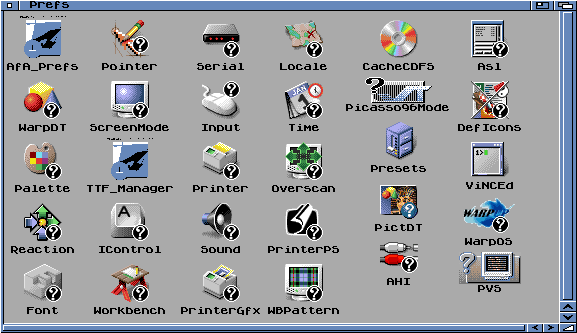




















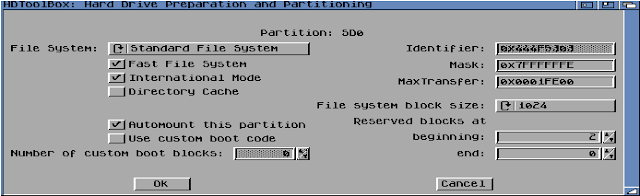









































Thanks for the great blogs in 2016. See you in 2017!
ReplyDeleteI notice you've installed the SDL version of NetSurf. Please can you try the Reaction build - http://aminet.net/package/comm/www/netsurf_os3 - as I've had conflicting reports as to whether it works with the Vampire. If it works it should be a bit nicer as it has a proper GUI. If it doesn't work, let me know, as if I have direct contact with somebody with a Vampire there's a chance I might be able to fix it!
ReplyDeleteHave a great Christmas, look forward to reading your blog in 2017. :)
I'll give it a go soon and report back!
DeleteWhy PowerIcons and not PeterK's icon.library?
ReplyDeletehttp://aminet.net/package/util/libs/IconLib_46.4
Good question! I'll give it a go - looks like it will be better! Thanks for the suggestion!
DeleteThis comment has been removed by the author.
ReplyDeleteFor the mountlist try
ReplyDeleteMaxTransfer 0xFFE0
Mask 0xFFFFFFFC
Also make sure blocksize is 512
Maybe this fixes the FS corruption issue.
Thanks for this. Now I have the new gold 2 firmware installed it might be worth trying this again!
DeleteHi, Just wondered if you got your CDROM working? Oktagon 2008 SCSI? Also what drive do you have - the colour looks a good match for the machine :)
ReplyDeleteThanks and great blog!
Hi!
DeleteI am glad you enjoy the blog!
I did get the scsi CD-ROM drive working with the oktagon 2008 controller with the vampire! All good!
Regarding the colour of the drive - yep, it is a perfect match for the a2000 case which is why I picked that one! It was a CD-ROM drive from a dec alpha server, which had a similar case colour to the a2000. The drive is a slimmer toshiba scsi CD-ROM drive, with partial tray load mechanism. Push eject and the tray pops out part way. Intended to use with laptops I suppose...anyway, very happy with it. :-)