I am running AmigaOS 3.9 BB2 with AmigaSys4 on my Amiga 4000T with dual display using PCI Voodoo3 card for the Workbench and the Indivision AGA Mk2 for the native Amiga video output.
The Indivision AGA MK2 A1200/A4000T is a scan doubler card from Individual Computers. You can buy it from Amigakit, Vesalia, AmigaStore.eu and other Amiga dealers too.
Once installed inside your Amiga 1200 or Amiga 4000T it allows you to have scan doubling of standard Amiga graphics modes to a DVI connection, allowing display of low resolution output Amiga's do on modern TFT screens. Note that this is not the later CR version, which cannot be fitted to the A4000T without modification to the A4000T. This version does not need that:
The board itself is small and is designed to be installed over the top of the Amiga display chip, thereby taking the signal directly:
The cable to connect to the separate DVI connector is all included. This allows you to position the DVI connector into the A1200 spare expansion slot at the rear of the case.
However, an Amiga 4000T has no such space. I also don't have a spare full length DVI backplate. So, well, I mounted the DVI connector to a half height backplate and attached it, less than professionally, with a pin holding it to the A4000 backplate - but hey it works and it has been like this for a few years now!
Out of the box, the Indivision AGA MK2 will immediately display on a TFT screen. Trouble is, you get terrible background vertical lines across the display, it is off centre and doesn't come close to filling the display.
To fix this, you need to download the Indivision AGA Config Tool 1.1 and updated Core 2.6 from Individual computers website here - there is later config tool too, but the earlier version with the core upgrade is needed initially:
Once downloaded, extract it to RAM:
The resulting drawer is like this:
Showing all files in the drawer reveals the Readme.txt:
The readme.txt explains how to install the software and how to use it. However, the instructions on how to use the tool leave a lot to be desired. I will show in some detail how to use it in this post.
Installation involves running a Shell window, cd to the drawer where the files were extracted and typing in Install, which will put everything where it needs to be:
That done, I move to the System:Prefs drawer to open the Indivision AGA MK2 Config Preferences tool called Indivision:
Here is the Config Tool:
From the Menu (right click on the top Workbench bar), select Tools > Reflash all to upgrade the included Flash to the 2.6 Core version.
I couldn't see a way of confirming what version is currently on the Indivision which is annoying, but since I bought the card before the core 2.6 update was released it is safe to say (in my case) that the flash upgrade was needed.
The Config tool shows settings for Euro36 in Amiga Mode, but we can quickly change it:
In the Amiga Mode section, I change it to PAL:
Before changing anything in the settings, I recommended right clicking on the Menu (Workbench top bar) and select Config > Save Config As... and save the current working config with a different name in case you run into trouble and need to load it back again - it saves in Sys:Prefs by default:
As part of the flash upgrade, the Indivision AGA MK2 now has two new VGA modes to select from, which allow the standard PAL and NTSC modes to display properly and remove the horrible vertical lines I saw on the original core. These modes are "new 640x480 60hz" and "new 768x576 60hz":
From the menu (Right click on Workbench top bar), select Config > Override Limits to allow us to modify some of the settings we need to get the display entered correctly. I then modified (as above) the H-offset (Horizontal offset) to 72 and V-offset (Vertical offset) number to 20 to centre it on my TFT screen.
My TFT screens are a 1280x1024 Samsung Syncmaster 913N screen running VGA connection (with DVI adapter) to the Indivision AGA Mk2.
You click on Test to try out the mode - if it doesn't display, it's reboot time as it doesn't auto cancel if it doesn't work! I apologise for the screen artefacts in the photos of the screen, caused by the iPhone I was using to take the photos.
As you can see it is not centered correctly. You can click Apply or Cancel (assuming it displays) to accept/reject the changes. I kept playing with the H-offset and V-offset numbers until I got it as close as I could to the edges of the screen.
Higher H-offset Positive values move the default area more to the left, Higher V-offset values drop the default area further down the screen from the top.
It is not perfect, little bit cut at the bottom, but not bad:
Once happy I go to the Menu (right click on Workbench bar), and select Config > Save Config.
You need to repeat this for every screen mode you want to use.
For PAL and NTSC modes only, you also need to configure the overscan preferences settings - this must be done too. You can access these setting in the Overscan Preferences in System:Prefs drawer:
Select PAL, and then Edit Text Size and Edit Graphics Size in turn to move the screen so it is as viewable as possible on your screen, as below - here is the initial setting when editing, way off centre:
Here it is after positioning:
Click OK when happy and then click on the next mode (eg. NTSC) to configure. When done, click Save in the Overscan Preferences program to commit the changes. It will try to commit the changes right away, but in my case I needed to reboot due to some background programs running.
Going back to the Indivision AGA MK2 config Tool in Preferences, I can then select NTSC to use the same new VGA mode as PAL is using:
Note I tried using the 768x576 mode but it didn't work on my display - your mileage may vary.
Again, I need to adjust the h-offset and v-offset values until the Default area fits within the screen:
Now it fits horizontally, I need to adjust vertically:
Ok, this is as good as it will get. Probably if I used the non-working higher mode I can fill the screen vertically, but this is centered and I don't use NTSC much given most stuff is PAL:
Again, once happy make sure you Apply the setting, then right click on the Menu (Workbench top bar) and select Config > Save Config.
Remember that for NTSC we also need to modify the Overscan settings, as I did for PAL above:
Click Save when happy, as before. I needed to reboot.
Having done this, I can try out some demos and games using the new Indivision AGA MK2 updated Core, and I am happy to report the vertical lines and off centre display are all fixed:
I also tested a WHDLoad game - specifically I chose Agony as I know it uses PAL interlace and PAL standard resolutions, which work fine and fill the screen perfectly:
So happy to not have the vertical line issue anymore - the iPhone I used to take these photos adds some artefacts to the photo but I assure you it is perfectly clear of lines:
The Indivision AGA MK2 is a great piece of hardware, let down a little bit by the complexity of the Config tool, lack of useful documentation on how to use it, and the fiddly configuration of the screens to suit your particular screen setup.
But if you don't give up, you can get a great result and I am now very happy with it! I no longer have any CRT monitors for my Classic Amiga systems thanks to Indivision cards for my Classic systems, and I am very happy about it!












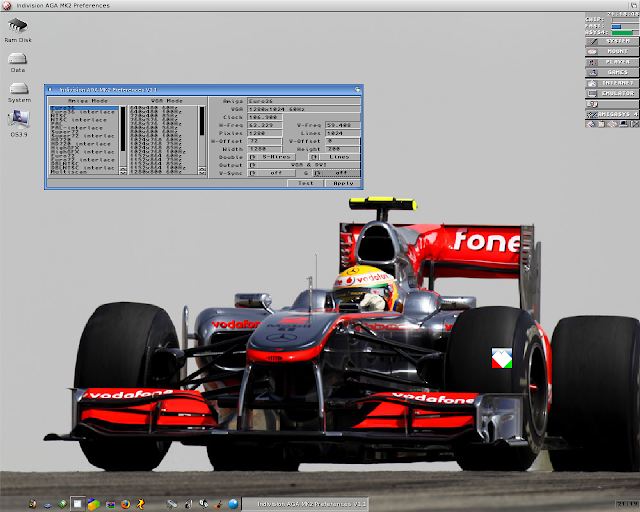







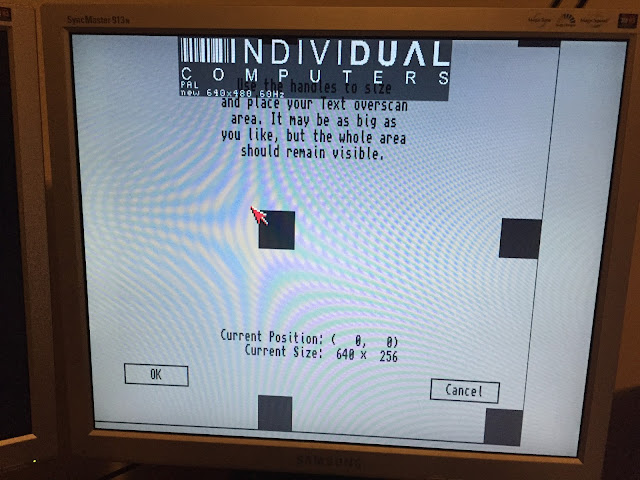












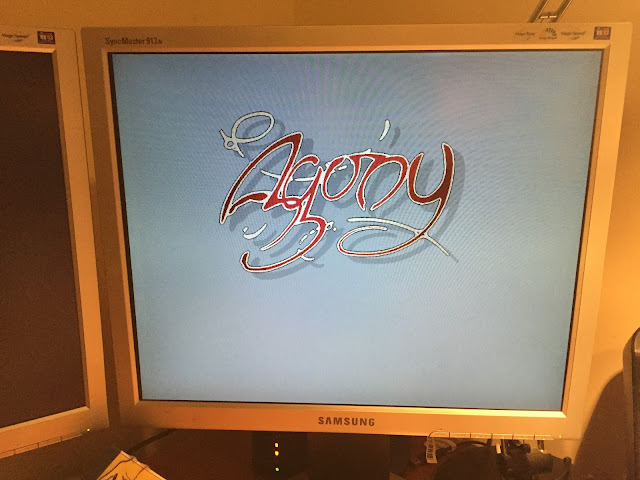

Well done ;)
ReplyDeleteProduct available here :
http://amiga.amedia-computer.com/index.php/catalogue/infos/1/1/ACF_INDAGAMK2
English flag on the top right corner of the webshop :)
Thanks ;)
Great Epsilon... thanks for the hard work in putting this post together. Very informative.
ReplyDeleteQ!
Thanks for posting this. I've been struggling with some of this for quite a while. It turns out the part that I was missing was the Overscan settings for PAL and NTSC. This really helped me get it sorted out.
ReplyDeleteI decided to sit down and setup mine at last. Your article helped a lot! I need to put the PAL monitor driver in my devs folder now and set PAL up. I have an NTSC machine and never bothered to have it in there until now.
ReplyDeleteI got PAL setup nice in the config tool but cant seem to get it to set on the Indi. Is that because my A4000T is jumpered to NTSC? When I test the PAL new in the config it works great, if I select apply and save the config it still is set to NTSC New 640x480?
DeleteSeriously, your blog is one of the best Amiga related information sources on the whole Internet. Again you helped me a lot. Thansk for that!
ReplyDeleteGreat article Epsilon, a question though: Do you notice any resizing happening when changing different resolution screens between programs?
ReplyDeleteI've owned several (4) of these for about 8 years and considered them trash until I found this post; now they actually function.
ReplyDeleteThanks!