I have previously reviewed the previous version AmiKit X on this blog using my Alienware 15 Laptop and even tried out AmiKit Real on my Amiga 1200 here.
This time I wanted to try it on Windows 10, Linux and MacOS Mojave and see how it works on all three platforms.
To start with let's look at the Windows version.
For a while now I have been wanting to get a Surface Go. I like the small size and weight of it compared to the full Surface Pro, and still being a fully functional Windows 10 machine once you get rid of the dumb "S" mode. Seriously, who is running that? Anyway...
My Alienware laptop is just too big and heavy to be portable, and my iPad doesn't let me run Amiga emulations or my favourite PC games on the go. Before the Android brigade inevitably starts up and reminds me I am missing the obvious alternative, I know...but I don't want to switch from Mac, iPad and iPhone given the amount invested in current Apple stuff I still use. The Surface Go looks promising for me as a full portable computer for emulation and simple gaming, and relatively inexpensive!
I tried to find some information online from anyone else who had tried to run WinUAE or FS-UAE on the Surface Go, but unfortunately couldn't find much of any use to determine if it would run well or not. This is why I held off for a long time. Hopefully this information is useful for anyone else thinking to go down this route.
Given it is the end of the financial year (June 30 in Australia is end of the financial year) there were some good deals going on the Surface Go so I decided to take the plunge!
My new Surface Go system has 8GB memory and a 128GB SSD, so I added a 256GB MicroSD card to it for storing all the Amiga emulation stuff I have, along with a Surface type cover and Bluetooth mouse to make working with the emulation easier. Here is the system just after I bought it:
I also picked up a Satechi USB-C multiport dock as the Surface Go only has USB-C port and no normal USB port, HDMI out, etc on the unit itself. The dock was also on special for end of financial year. This time of year is great!
When purchasing AmiKit XE you can choose to get the expensive Crystal USB stick version (in addition to the downloadable version) which contains all the software too, plus a bootable Linux USB stick that allows the AmiKit XE to be booted from and fully used from the USB stick! Cool!
AmiKit XE prices start from EUR29.95 for the downloadable version for 1 platform (PC/Mac/Linux), up to EUR89.95 for the Crystal USB version with 4 platforms included, along with the latest Flowerpot version for installing AmigaOS4.1 Final Edition emulated on your PC, Mac and Linux.
I reviewed Flowerpot previously on my blog here if you are interested to know more about it.
You can also upgrade from the AmiKit X version for EUR19.95 if you previously bought it.
If you are not ready to take the plunge you can also download the free AmiKit version 8/9 and try out the older version instead, to decide first if you want to spend the money on the latest version.
In my case I went for the Crystal USB version so I can run AmiKit XE on multiple platforms here (Linux, Mac and PC). Initially though I am focused on running AmiKit Xe on Windows 10 on my new Surface Go.
I received the Crystal USB stick this week and the stick is rather fancy, with a clear glass (?) with a imprinted AmiKit logo inside. It is surprisingly heavy! I guess it lights up when plugged in - we'll see!
And...sure enough, it does light up when plugged in:
Please note that the self booting USB stick does NOT work on the Surface Go, or any Microsoft Surface or Mac/PC using UEFI BIOS boot (unless it has a legacy BIOS fallback mode and it is enabled).
I set to work installing AmiKit XE on my Surface Go - I ran the Windows installer. It reminds you that the software does not include AmigaOS or the Amiga roms.
That is ok because I have Amiga Forever 7 installed and can install the required files directly from that:
I get on with the installation:
Eventually the installation finishes, and prompts the option to search for the suitable kickstart rom and also download the Picasso96.lha v2.0 needed for the RTG support:
Given I have Amiga Forever 7 installed (by the way Amiga Forever 8 is also now available!), the installer finds the required kickstart rom very quickly.
That done, I then launch the emulation from the main menu when running AmiKit XE, which is unchanged from AmiKit X.
Once launched, the Amiga emulation (which uses WinUAE) prompts to install the downloaded Picasso96.lha AmiKitXE downloaded itself during the installation:
It then asks for the AmigaOS files. You can use Amiga 3.9, 3.5, 3.1.4, Amiga Forever (from CD or installed), AmigaOS 4.1Final Edition or AmigaOS XL:
I have Amiga Forever installed so I pick that option and it copies the required files. I love how easy this is. After this is done it works on the setup some more:
It then prompts you to select the screen resolution. Initially you should follow the recommendation to use 720p until you are sure it works properly on your system before trying high screen modes:
I used the default screen mode selection to play it safe:
All done, and ready for the final reboot of the Amiga emulation:
Now the system boots into AmiKit XE for the first time and I have to say it looks amazing!
It is clear so much effort has done into this pre-packaged system to make it a Classic Amiga with all the bells and whistles that would take us weeks or months to get to look like this - out of the box! All the hard work is already done.
For those looking for the ultimate Amiga emulation, look no further. It's right here - all the good tools and applications are pre-installed, configured optimally and ready for use straight away:
I fired up WookieChat (an IRC client which is also installed) and logged in to catch up with some of the regulars I catch up with on IRC.
The icons used in AmiKit XE are beautiful. The new Workbench 1.3 style window theme also looks good - there are more themes available if you want to change it:
If you press F12 while in the emulation, or use the Configure option from the AmiKit XE main menu on launch, you can modify the emulation. The main thing I did was change the CPU from 68020 (default) to 68060 so I can run all my Amiga AGA demos.
I also put it in full screen and the result is wonderful. I am pleased to say it runs smooth on my Surface Go, with no slow down, even when playing MP3's or 060 AGA demos!
I will need to play with the screenmode settings to fill the Surface Go screen, which uses a larger than normal screen resolution, which results in black bars above and below the AmiKit Xe full screen display. I suspect changing it will make the icons look out of proportion. For now I'll leave it but I'm sure I will play with it soon enough!
I loaded up Eagleplayer to enjoy my extensive MOD collection, which I transferred to the SD card on the Surface Go.
AmiKit XE WinUAE configuration automatically mounts all Windows drives into the emulation, so it is easy to access all my emulation files without moving them into the pre-configured AmiKit XE environment.
As mentioned, the AGA demos worked perfectly on the Surface Go once I switch the CPU to 68060 in the WinUAE emulation:
Now, I turned my attention to loading AmiKit XE onto my late 2013 Mac Pro system. Since I bought the license for Mac, Windows and Linux, it makes sense to get it running on those systems to get my money's worth! I also wanted to share the installation experience so you know what to expect..
I am running MacOS Mojave on my Mac Pro.
First I open up the DMG file I downloaded, which prompts the system requirements and click Okay to proceed to mount the DMG on your Mac:
Here is the mounted DMG. Gotta love Macs sometimes - to install on your Mac drag the AmiKit XE icon over the Application shortcut icon. That's it:
It is VERY important to read the Quick guide included in the DMG. It contains a lot of information on how to setup AmiKit XE to work on Windows, Mac and linux. Right now I care about the Mac so I turn to that section and download the required Quartz software, install and restart when prompted.
Continuing to follow the guide, I open the package contents of the installed AmiKit XE so I can copy the kickstart rom from my Amiga forever CD to the required rom folder location.

Buy the way I am using Pathfinder as my Finder replacement in case you are interested in such things. I wanted an Amiga DOpus style file manager on MacOS and it fitted the bill nicely!
As per the instructions I copied the kickstart rom files from my whdload installation on my Amiga 4000 to the Rabbithole/T folder so they can be used in WHDLoad under AmiKitXE.

The rom folder contains a nice text file to help with all this too if you need it - ROMfind is only on the Windows version, but the other info is useful as it tells you where you can get the rom files from and where to put them (this information is in the Quick Guide I mentioned earlier too):
With that done I launched AmiKitXE from it's icon in Applications folder, and it warned me it is a 32 bit application. I am concerned if this means it will stop working when the new MacOS is released later this year? Hopefully the AmiKit XE team are on top of this and will update it before that happens...
AmiKit XE on MacOS is basically using WinUAE running under Wine to execute, rather than as a native emulation like FS-UAE, etc..
When running it next prompts to download a require wine package to continue - I get it to download and install it:
With that done, AmiKit launcher now appears, and looks identical to the Windows version. It should really, after all it IS the Windows version, running on MacOS using Wine!
Just wanted to show it is actually running on MacOS!
I copied the AmigaOS 3.9 CD iso file to my desktop for the next step, as AmiKit XE needs the AmigaOS files (same as Windows version too of course) but unlike Windows I don't have Amiga Forever installed on MacOS, hence the iso for AmigaOS 3.9.
I clicked on the Configure option in the launcher to get the WinUAE preferences. I then go to the CD section and mounted the CD iso file from the desktop.
Because AmiKitXE is running in a Wine container, the view of the drives is a bit strange, but they are there, with the exception of my thunderbolt external drive (for some reason - because it is HFS formatted perhaps?).
With that done I launch the emulation using the launch button. I am immediately prompted to allow AmiKitXE access to the accessibility features of my Mac, so I need to go to the Security & Privacy preferences to allow this, as below:
With that done I get AmigaOS booting up and prompting for the initial download and install of Picasso96.lha for the RTG screen mode support:
That worked well, so next up I had to point the installer to my AmigaOS 3.9 system files:
I mounted the CD in WinUAE prefs before booting the emulation (as shown), but you can do it at this point too by pressing F12 and mounting it too.
The install runs through:
Install is almost done, need to set the screen mode as we did on the Windows version before - a reboot of the emulation is needed first:
Note that in the MacOS installation it doesn't default to the 720p resolution and you need to select it yourself and click Test to make sure it works before saving:
With that done, the installation is completed, ready for final reboot of the emulation:
AmiKit Xe now launches on my Mac Pro and looks great!

Here it is running on my 4K Mac Pro desktop - you can run it full screen too but for now I am happy to run it in a window:
On the MacOS version, the drives are mounted as Windows style drives in the emulation (makes sense since it is the Windows version), but you may have to hunt around to find which drive is the MacOS one if you have multiple drives connected (as I do) - in my case WinDH_Z:
TBL's sublime Silkcut demo - yes I think so:
The demo runs nice and smooth:

I also run Banshee AGA - a nice Core Design shoot em up:
Again, it works well!
Last, but not least, I wanted to try out the Linux version of AmiKit XE. To be honest I expected issues because Linux ALWAYS causes issues in my experiences with it over 20 years. But I decided to give it a go because I wanted to try it out on Linux too!
My Linux install is Linux Mint 18.2 on a Core i7 desktop PC. It sits right next to my AmigaOne X5000 at the moment.
I inserted the AmiKitXE usb stick into it (which glowed beautifully) and viewed the intro movie included on it "just because":
After so much installation work I settled down to the installation on Linux. I read through the setup guide and specifically the Linux section of it.
A prerequisite for the installed is PlayOnLinux, since this linux version (like the Mac Version) uses the Windows WinUAE under Wine to run.
I previously installed AmiKit X on this computer so I already had PlayOnLinux installed, and the version I had installed was the minimum version needed according to the instructions. So all good?
I then extracted the linux archive of AmiKit XE from the usb stick to my downloads folder on my linux box.
With that done I launched PlayOnLinux and followed the instructions to execute a local script:
I stepped through the wizard:
The script to run is located in the extracted archive from the USB stick that I put in the downloads folder called POL_install_AmiKitXE:
As the instructions say, you get warnings that the script signature is not valid. You can click Next, tick "I agree" and Next again to continue:
With that we get the AmiKit XE setup welcome screen:
Next we need to select the setup MSI which is included in the extracted AmiKitXE archive we extracted to the downloads folder:
The file is AmiKitXE-linux.msi:
This is where it all went pear shaped, with a nasty error that the script couldn't find Wine 3.21-staging version and the scripts stopped here! Disaster!
I had to cancel the script.
Back in the PlayOnLinux window, there is an option under Tools to manage the Wine versions. I thought it would be as simple as adding the 3.21-staging version and off we go. However, it was not listed as available - version 3.20 was the latest:
So this is where I realised that the instructions about the minimum version of PlayOnLinux 4.2.10 were not really correct. I needed to update my version of PlayOnLinux to a newer version first.
However, according to Linux Mint the version of PlayOnLinux I had (4.2.10) was the latest version available!
Hmmm...so I checked the PlayOnLinux website and sure enough, there is a newer version. But to get it I have to add their respositories into my Linux installation so I can get it. I had to hand edit the supplied lines to reflect the version of linux I had. Seriously, nothing is easy on linux. Really.
I followed the instructions above to add the repository for PlayOnLinux and then get the latest version which is 4.3.4.
Note that I also had to install xterm separately before it would work, which I did with: sudo apt-get install xterm
Here is PlayOnLinux after the upgraded installation:
Now when I check the Wine version manager under the Tools menu, I can now finally see all the latest builds, and the specific one the AmiKit XE script needs to work: 3.21-staging as below:
I then right on the right arrow button to initialise the installation of that Wine Version into PlayOnLinux:
With that done, I then can see the version is available to PlayOnLinux.
I then ran the local script option again from the Tools menu in PlayOnLinux, and this time I selected the option to erase the previously created AmiKitXE virtual drive (since it failed):
Now the script worked as expected, and stepped through downloading Microsoft fonts and other items it needed from the internet as part of the setup:
Now the installation kicks off the Windows portion of it's installation:
I got this error but I clicked Yes and everything still worked so...
The installation completed:
With that done, we now have the AmiKit XE launcher in the PlayOnLinux program window, and we can start to copy across the kickstart rom files (as we did for MacOS version) into the correct folders in the new installation. Within PlayOnLinux we can click on the AmiKitXE icon to see the option to open the directory:
I then copy the other Amiga forever kickstart roms into the Rabbithole/T folder as per the instructions so that these will be imported into AmiKit XE on first boot up:
I also downloaded picasso96.lha from Aminet as the Linux version doesn't have an option to download it automatically from what I could see.
I then followed the instructions to put the picasso96.lha archive into the Rabbithole folder - it wasn't clear if it has to go into T like all the other files or the root of Rabbithole folder - I put it in both to be safe:
I am running MacOS Mojave on my Mac Pro.
First I open up the DMG file I downloaded, which prompts the system requirements and click Okay to proceed to mount the DMG on your Mac:
Here is the mounted DMG. Gotta love Macs sometimes - to install on your Mac drag the AmiKit XE icon over the Application shortcut icon. That's it:
It is VERY important to read the Quick guide included in the DMG. It contains a lot of information on how to setup AmiKit XE to work on Windows, Mac and linux. Right now I care about the Mac so I turn to that section and download the required Quartz software, install and restart when prompted.
Continuing to follow the guide, I open the package contents of the installed AmiKit XE so I can copy the kickstart rom from my Amiga forever CD to the required rom folder location.

As per the instructions I copied the kickstart rom files from my whdload installation on my Amiga 4000 to the Rabbithole/T folder so they can be used in WHDLoad under AmiKitXE.

With that done I launched AmiKitXE from it's icon in Applications folder, and it warned me it is a 32 bit application. I am concerned if this means it will stop working when the new MacOS is released later this year? Hopefully the AmiKit XE team are on top of this and will update it before that happens...
AmiKit XE on MacOS is basically using WinUAE running under Wine to execute, rather than as a native emulation like FS-UAE, etc..
When running it next prompts to download a require wine package to continue - I get it to download and install it:
With that done, AmiKit launcher now appears, and looks identical to the Windows version. It should really, after all it IS the Windows version, running on MacOS using Wine!
Just wanted to show it is actually running on MacOS!
I copied the AmigaOS 3.9 CD iso file to my desktop for the next step, as AmiKit XE needs the AmigaOS files (same as Windows version too of course) but unlike Windows I don't have Amiga Forever installed on MacOS, hence the iso for AmigaOS 3.9.
I clicked on the Configure option in the launcher to get the WinUAE preferences. I then go to the CD section and mounted the CD iso file from the desktop.
Because AmiKitXE is running in a Wine container, the view of the drives is a bit strange, but they are there, with the exception of my thunderbolt external drive (for some reason - because it is HFS formatted perhaps?).
With that done I launch the emulation using the launch button. I am immediately prompted to allow AmiKitXE access to the accessibility features of my Mac, so I need to go to the Security & Privacy preferences to allow this, as below:
With that done I get AmigaOS booting up and prompting for the initial download and install of Picasso96.lha for the RTG screen mode support:
That worked well, so next up I had to point the installer to my AmigaOS 3.9 system files:
I mounted the CD in WinUAE prefs before booting the emulation (as shown), but you can do it at this point too by pressing F12 and mounting it too.
The install runs through:
Install is almost done, need to set the screen mode as we did on the Windows version before - a reboot of the emulation is needed first:
Note that in the MacOS installation it doesn't default to the 720p resolution and you need to select it yourself and click Test to make sure it works before saving:
With that done, the installation is completed, ready for final reboot of the emulation:
AmiKit Xe now launches on my Mac Pro and looks great!

Here it is running on my 4K Mac Pro desktop - you can run it full screen too but for now I am happy to run it in a window:
On the MacOS version, the drives are mounted as Windows style drives in the emulation (makes sense since it is the Windows version), but you may have to hunt around to find which drive is the MacOS one if you have multiple drives connected (as I do) - in my case WinDH_Z:
Because I already have FS-UAE Amiga emulation and my Amiga hard disks on this system already (since it is my main machine), I can access them through the shell to run my favourite demos and games in AmiKit XE:
The demo runs nice and smooth:

I also run Banshee AGA - a nice Core Design shoot em up:
Again, it works well!
Last, but not least, I wanted to try out the Linux version of AmiKit XE. To be honest I expected issues because Linux ALWAYS causes issues in my experiences with it over 20 years. But I decided to give it a go because I wanted to try it out on Linux too!
My Linux install is Linux Mint 18.2 on a Core i7 desktop PC. It sits right next to my AmigaOne X5000 at the moment.
After so much installation work I settled down to the installation on Linux. I read through the setup guide and specifically the Linux section of it.
A prerequisite for the installed is PlayOnLinux, since this linux version (like the Mac Version) uses the Windows WinUAE under Wine to run.
I previously installed AmiKit X on this computer so I already had PlayOnLinux installed, and the version I had installed was the minimum version needed according to the instructions. So all good?
I then extracted the linux archive of AmiKit XE from the usb stick to my downloads folder on my linux box.
With that done I launched PlayOnLinux and followed the instructions to execute a local script:
I stepped through the wizard:
The script to run is located in the extracted archive from the USB stick that I put in the downloads folder called POL_install_AmiKitXE:
As the instructions say, you get warnings that the script signature is not valid. You can click Next, tick "I agree" and Next again to continue:
With that we get the AmiKit XE setup welcome screen:
Next we need to select the setup MSI which is included in the extracted AmiKitXE archive we extracted to the downloads folder:
This is where it all went pear shaped, with a nasty error that the script couldn't find Wine 3.21-staging version and the scripts stopped here! Disaster!
I had to cancel the script.
Back in the PlayOnLinux window, there is an option under Tools to manage the Wine versions. I thought it would be as simple as adding the 3.21-staging version and off we go. However, it was not listed as available - version 3.20 was the latest:
So this is where I realised that the instructions about the minimum version of PlayOnLinux 4.2.10 were not really correct. I needed to update my version of PlayOnLinux to a newer version first.
However, according to Linux Mint the version of PlayOnLinux I had (4.2.10) was the latest version available!
Hmmm...so I checked the PlayOnLinux website and sure enough, there is a newer version. But to get it I have to add their respositories into my Linux installation so I can get it. I had to hand edit the supplied lines to reflect the version of linux I had. Seriously, nothing is easy on linux. Really.
I followed the instructions above to add the repository for PlayOnLinux and then get the latest version which is 4.3.4.
Note that I also had to install xterm separately before it would work, which I did with: sudo apt-get install xterm
Now when I check the Wine version manager under the Tools menu, I can now finally see all the latest builds, and the specific one the AmiKit XE script needs to work: 3.21-staging as below:
I then right on the right arrow button to initialise the installation of that Wine Version into PlayOnLinux:
With that done, I then can see the version is available to PlayOnLinux.
I then ran the local script option again from the Tools menu in PlayOnLinux, and this time I selected the option to erase the previously created AmiKitXE virtual drive (since it failed):
Now the script worked as expected, and stepped through downloading Microsoft fonts and other items it needed from the internet as part of the setup:
Now the installation kicks off the Windows portion of it's installation:
I got this error but I clicked Yes and everything still worked so...
The installation completed:
With that done, we now have the AmiKit XE launcher in the PlayOnLinux program window, and we can start to copy across the kickstart rom files (as we did for MacOS version) into the correct folders in the new installation. Within PlayOnLinux we can click on the AmiKitXE icon to see the option to open the directory:
This gives us access to the folders used by AmiKit XE on the linux installation. As with MacOS version we have to copy the kickstart rom files across and rename to kick.rom as per the installation instructions:
I then copy the other Amiga forever kickstart roms into the Rabbithole/T folder as per the instructions so that these will be imported into AmiKit XE on first boot up:
I also downloaded picasso96.lha from Aminet as the Linux version doesn't have an option to download it automatically from what I could see.
I then followed the instructions to put the picasso96.lha archive into the Rabbithole folder - it wasn't clear if it has to go into T like all the other files or the root of Rabbithole folder - I put it in both to be safe:
I then launched AmiKit XE from PlayOnLinux and it came up with the usual AmiKit launcher, now under Linux:
As before, I had to copy the AmigaOS 3.9 CD ISO into the Downloads folder on Linux, and mount it in WinUAE using the Configure option in AmiKit:
I then ran the emulation and stepped through the installation. It works identically to the MacOS version so I won't bore you with step by step screenshots of that!
For the linux setup I did select 1280x800 32bit BGRA for your reference:
The install completed fine:
On reboot of the emulation I got the full AmitKit XE environment running beautifully on my Linux Mint 18 PC:
Playing mod files using native Amiga emulation under Linux never gets old:
I had a quick go at the included demo version of the game called AmiJeweled:
The AmiKit XE start menu looks great:
I ran TBL's Starstruck on AmiKit XE on my linux box and it ran flawlessly, no slowdown:
I also ran some classic demos like State of the Art, which worked great as well (WHDLoad):
Whew. It took more time than I expected to prepare this blog post but I hope it helps you to see how flexible and powerful AmiKit XE is, how the installation works on each platform.
Regardless of whether you ran MacOS, Linux or Windows, you can enjoy your favourite Amiga demos, games and applications anytime on your daily main machine with AmiKit XE!
I didn't have time to look more at the bootable version of AmiKit XE (from the USB stick) or the updated Flowerpot version, but I might find some time down the track to do so. I suspect it would need another blog post anyway as this one is already quite long! Thanks for sticking with me this far!
The 4 platform support and getting Flowerpot to run AmigaOS 4.1 final Edition under emulation is a great add on that makes the Crystal USB version worth while. The bootable Amiga emulation USB stick for BIOS based PC's and the cool light up logo is the cream on top!
I would love to see the bootable USB version expanded in the future to boot on PowerPC based AmigaOne systems like the X1000, X5000 and A1222 so we can boot Classic Amiga emulation directly on Next Gen Amiga systems as well. If we could install that to hard disk to dual boot that would be truly awesome. :-)
The cost of AmiKit XE is minor compared to the time you would have to spend to make AmigaOS look as good as this yourself!






























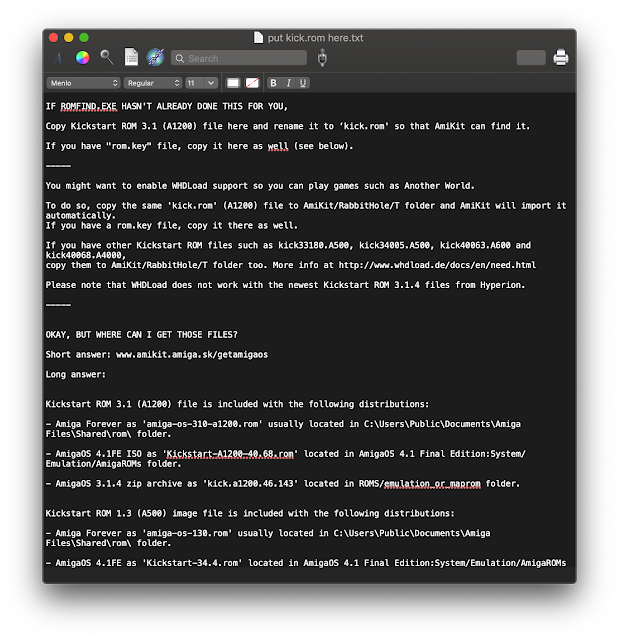











































































I really think you need to use Linux more. Adding PPA's isn't difficult and far more secure than running some random .msi installer off the internet. A very interesting solution, but a little lazy in it's implementation under MacOS and Linux necessitating the use of Wine.
ReplyDeleteJan promised Vamp version once he get one! Exciting new start!
ReplyDelete