Today I will take a look at MUI-OWB on the AmigaOne X1000 and some tips for it's install and use.
The AmigaOne X1000 includes a number of web browsers by default - OWB, Timberwolf, and IBrowse.
Why would they include 3 web browsers? Good question.
IBrowse has been around on the Amiga for a long time, originally written in the 1990's and not updated in some time. It is basic and has limited web browsing capabilities, especially displaying modern websites. But it is stable and most Amiga users are very familiar with it and know how to use it.
Timberwolf, or should I say Timberwolf Beta, is a port of Firefox to AmigaOS4. And it is very beta in my opinion, especially the upgraded 4.0.1 version I downloaded recently. Timberwolf fails to launch for me since I upgraded it on the X1000 and I am still looking into why...the older Timberwolf version was able to display modern websites well (albeit quite slow), and no doubt in the future this will be a very good web browser.
So that leaves OWB! Origyn Web Browser is a good modern web browser, which is able to display most modern web pages well enough. It is my browser of choice on the AmigaOne X1000.
The version of OWB that comes with AmigaOS 4.1.5 on the AmigaOne X1000 is quite old and has some annoyances (eg. downloads not showing) - I am not sure why they didn't include the newer version which has been available for some time and fixes many issues with OWB. The newer version is called MUI-OWB, which is a version of OWB ported from MorphOS to AmigaOS4.
Please note that flash is not supported on any of these browsers. Not having flash support is frustrating as most websites still use flash for video, like Youtube and news sites. I know sites are moving to HTML5 thanks in part to Apple ipads and iphones not using flash either, which will improve the situation, but we are not there yet. Timberwolf apparently can show Youtube content using the HTML5 Beta page on Youtube, but since I can't launch Timberwolf right now I can't verify this!
I recommend you grab a copy of MUI-OWB, the latest version, from OS4Depot.net. Just search for mui-owb.
After you have downloaded, extract this somewhere - I extracted to SYS:Internet/muiowb/
You will then need to run a script in the muiowb folder called Download_Fonts. This script downloads the True Type Fonts (ttf's) from the internet to your X1000, which are needed to display web pages in MUI-OWB as they would normally appear under Windows 7 or other modern operating systems.
To do this, open a Shell from the dock. Then drag the Download_Fonts file onto the Shell which will populate the location of the file in the shell commandline. Then prefix this location (by using the shift+left cursor key to move to the beginning of the line) with the shell command execute. It should look similar to the screenshot below:
If all is ok, then hit enter/return, and you should get a prompt like the screenshot below:
Press Yes to proceed and when it has finished, restart mui-owb if it is open to use the new fonts! It makes a lot of difference to how websites appear in OWB. This fonts download script only needs to be run once.
A useful feature in MUI-OWB is the ability to spoof OWB to appear to websites as a different browser, for example Internet Explorer 8, Firefox, Safari, or even an iPhone or iPad Safari web browser.
OWB then fools websites (that check browser versions) to display content correctly in OWB. Using ipad spoof I expect will be most useful for sites which detect this and then use HTML5 instead of flash for example. (as mentioned the ipad and iphone do not support flash either) You can access this option under the Settings Menu, and then highlight the Spoof As option which will give you a range of different browsers to choose from.
Other than that MUI-OWB is a conventional modern web browser - bookmarks for favourite websites, Google Search bar, and tabbed browsing (right click on a tab and select New Tab to open a new blank tab) amongst other things! It works with Google Chat and Facebook Chat functions too.
I modified the default download location in OWB to a folder I created in Work:Downloads/ - you can change this yourself in the Setting Menu > Preferences > Downloads section.
From my use to date, MUI-OWB is quite stable, displays most content well and is a good all-round web browser for the AmigaOne X1000.

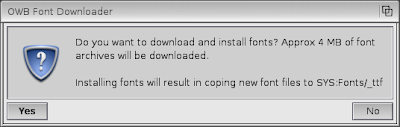
This comment has been removed by a blog administrator.
ReplyDelete